How To Align Pictures In Powerpoint
sonusaeterna
Nov 16, 2025 · 13 min read
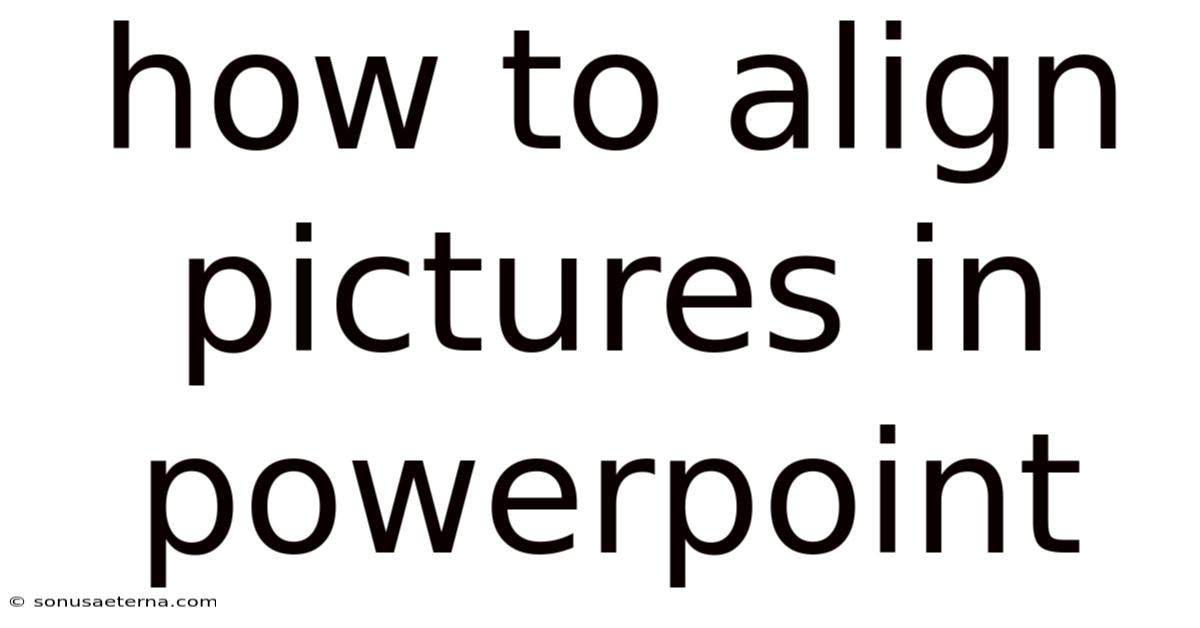
Table of Contents
Have you ever felt the frustration of trying to perfectly align pictures in your PowerPoint presentation? You drag one image, then another, squinting to ensure they're evenly spaced, only to find they're still slightly off. The struggle is real, and it can make even the most compelling content look unprofessional. A polished presentation hinges on visual harmony, and precisely aligned images are crucial for creating that harmony.
Imagine delivering a presentation with flawlessly aligned pictures, enhancing the visual appeal and making your message even more impactful. Instead of distracting your audience with uneven layouts, you captivate them with a clean, professional design. This level of precision is achievable, and it doesn't require advanced design skills. Mastering the art of aligning pictures in PowerPoint is simpler than you might think, and it's a skill that will significantly elevate the quality of your presentations.
Mastering Picture Alignment in PowerPoint
PowerPoint offers a suite of powerful tools to help you align pictures quickly and accurately. Understanding these tools is the first step toward creating visually stunning presentations. Whether you're creating a business proposal, an educational slideshow, or a personal photo album, mastering picture alignment will ensure your presentations look polished and professional.
The importance of proper alignment extends beyond mere aesthetics. When elements in your presentation are aligned, it creates a sense of order and clarity. This helps your audience focus on the content without being distracted by visual clutter. Poor alignment, on the other hand, can make your presentation look disorganized and unprofessional, potentially undermining your message. This guide will walk you through various methods, from basic alignment options to advanced techniques, ensuring you can achieve perfect picture alignment every time.
Comprehensive Overview of Alignment Tools in PowerPoint
PowerPoint’s alignment tools are designed to help you arrange objects with precision, ensuring a visually harmonious and professional look. These tools offer a range of options, from basic alignment along edges or centers to more advanced distribution techniques that evenly space objects. To fully appreciate the capabilities of these tools, it's essential to understand their functions and how they can be applied in different scenarios.
At its core, alignment in PowerPoint refers to the process of positioning objects relative to each other or to the slide itself. This can involve aligning objects along their top, bottom, left, or right edges, or centering them horizontally or vertically. The goal is to create a sense of balance and order, making the presentation more appealing and easier to follow. PowerPoint’s alignment features are found primarily in the Format tab when you select one or more objects.
One of the fundamental concepts in alignment is the distinction between aligning to the slide and aligning to selected objects. When you choose to align to the slide, PowerPoint uses the edges and center of the slide as reference points. This is useful when you want to position an object precisely on the slide, such as centering a title or aligning an image to the left edge. On the other hand, aligning to selected objects uses the selected objects themselves as reference points. This is ideal when you want to align multiple objects relative to each other, such as aligning a series of images along their top edges.
The Drawing Tools Format tab is where you'll find the Align button. Clicking this button reveals a dropdown menu with various alignment options. These options include:
- Align Left: Aligns the selected objects to the leftmost object.
- Align Center: Centers the selected objects horizontally.
- Align Right: Aligns the selected objects to the rightmost object.
- Align Top: Aligns the selected objects to the topmost object.
- Align Middle: Centers the selected objects vertically.
- Align Bottom: Aligns the selected objects to the bottommost object.
- Distribute Horizontally: Evenly distributes the selected objects horizontally between the leftmost and rightmost objects.
- Distribute Vertically: Evenly distributes the selected objects vertically between the topmost and bottommost objects.
- Align to Slide: Aligns the selected objects relative to the slide edges or center.
The options to "Distribute Horizontally" and "Distribute Vertically" are particularly useful for creating evenly spaced arrangements. For example, if you have three images that you want to display in a row with equal spacing between them, you would select all three images, choose "Distribute Horizontally," and PowerPoint will automatically adjust their positions to ensure even spacing. These distribution options are essential for achieving a polished and professional look in your presentations.
Beyond the basic alignment options, PowerPoint also offers gridlines and guides that can help you align objects more precisely. Gridlines are a series of horizontal and vertical lines that appear on the slide, providing visual cues for alignment. Guides are customizable lines that you can position anywhere on the slide to serve as reference points. To display gridlines, go to the View tab and check the "Gridlines" box. Similarly, to display guides, check the "Guides" box. These visual aids can be invaluable when you need to align objects with a high degree of accuracy.
Trends and Latest Developments in PowerPoint Design
In the realm of presentation design, several trends and developments are shaping how professionals approach visual alignment and overall aesthetic appeal in PowerPoint. Staying abreast of these trends ensures that your presentations not only look current but also leverage the latest techniques for maximum impact. One prominent trend is the increasing emphasis on minimalism and clean design. This approach favors uncluttered layouts, ample white space, and precise alignment to create a sense of order and clarity.
Minimalist design principles prioritize simplicity and functionality. In practice, this means reducing the number of elements on a slide, using a limited color palette, and ensuring that all objects are meticulously aligned. The goal is to direct the audience’s attention to the core message without overwhelming them with unnecessary visual distractions. Precise alignment plays a crucial role in achieving this minimalist aesthetic, as it helps to create a sense of balance and harmony.
Another trend is the growing use of data visualization in presentations. As data becomes increasingly integral to decision-making, presenters are turning to charts, graphs, and infographics to communicate complex information more effectively. Accurate alignment is essential when incorporating these elements into your slides. Misaligned charts or labels can detract from the credibility of your data and confuse your audience. Ensuring that data visualizations are perfectly aligned with accompanying text and images enhances their impact and clarity.
The rise of remote work and virtual presentations has also influenced design trends. In a virtual setting, it’s even more critical to create visually engaging and easy-to-follow slides. Viewers may be watching on smaller screens or in distracting environments, so your presentation needs to capture their attention quickly and hold it throughout. Clean lines, clear typography, and precise alignment can help to maintain focus and prevent viewers from tuning out.
From a technical standpoint, PowerPoint continues to evolve with new features and improvements that enhance the alignment process. Recent versions of PowerPoint have introduced more intuitive alignment guides and improved snapping behavior, making it easier to position objects accurately. These enhancements are designed to streamline the design process and empower users to create professional-looking presentations with greater ease.
Professional insights suggest that designers are also increasingly using custom templates and master slides to maintain consistency in alignment across entire presentations. Master slides allow you to define the basic layout and alignment settings for all slides in your presentation, ensuring that elements are consistently positioned from one slide to the next. This is particularly useful for branding purposes, as it helps to create a cohesive and professional look that reinforces your message.
In addition, designers are leveraging the power of add-ins and third-party tools to extend PowerPoint’s alignment capabilities. These tools offer advanced features such as automatic alignment of objects to a grid, precise control over spacing, and the ability to create complex layouts with ease. By incorporating these tools into their workflow, designers can save time and achieve even greater levels of precision.
Finally, the trend towards accessibility in presentation design is also impacting alignment practices. Ensuring that your presentations are accessible to all viewers, including those with disabilities, requires careful attention to visual hierarchy and layout. Proper alignment can help to create a clear and logical structure that makes your presentation easier to navigate for individuals with visual impairments or cognitive disabilities.
Tips and Expert Advice for Perfect Picture Alignment
Achieving perfect picture alignment in PowerPoint involves more than just knowing the basic alignment options. It requires a strategic approach and an understanding of design principles. Here are some tips and expert advice to help you master the art of aligning pictures and creating visually stunning presentations:
1. Use Gridlines and Guides: As mentioned earlier, gridlines and guides are invaluable tools for precise alignment. Enable them by going to the View tab and checking the respective boxes. Customize the guides by right-clicking on the slide, selecting "Grid and Guides," and adjusting the spacing or adding new guides as needed. For example, if you're creating a slide with three images, you can set up vertical guides to mark the center of each image, ensuring they are perfectly aligned horizontally.
2. Leverage Smart Guides: PowerPoint’s Smart Guides are dynamic alignment cues that appear automatically as you move objects around the slide. These guides help you align objects relative to other objects or to the slide itself. To enable Smart Guides, go to the View tab and check the "Smart Guides" box. Smart Guides are particularly useful for aligning objects in real-time as you drag them, providing instant feedback on their position.
3. Group Objects: When you have multiple objects that need to be treated as a single unit, grouping them can simplify the alignment process. Select all the objects you want to group, right-click, and choose "Group" from the context menu. Once grouped, you can move and align the entire group as if it were a single object. This is especially useful for aligning complex layouts or elements that need to maintain a specific relationship to each other.
4. Use the Format Picture Pane: For more precise control over alignment, use the Format Picture pane. Select the picture, right-click, and choose "Format Picture." In the pane, you’ll find options to adjust the size, position, and alignment of the picture with numerical precision. This is particularly useful when you need to align multiple pictures to the exact same coordinates or dimensions.
5. Pay Attention to Spacing: Alignment is not just about positioning objects along edges or centers; it’s also about creating consistent spacing between them. Use the "Distribute Horizontally" and "Distribute Vertically" options to evenly space objects. For example, if you have four images that you want to display in a grid, select all four images, choose "Distribute Horizontally," and then "Distribute Vertically" to ensure they are evenly spaced in both directions.
6. Consider Visual Hierarchy: Visual hierarchy refers to the arrangement of elements on a slide in a way that guides the viewer’s eye and emphasizes the most important information. Use alignment to create a clear visual hierarchy. For example, align the title of your slide to the left edge to draw the viewer’s attention to it first, and then align supporting images and text below it in a logical and organized manner.
7. Maintain Consistency: Consistency is key to creating a professional-looking presentation. Use the same alignment principles throughout your entire presentation to create a cohesive and polished look. This includes aligning headings, bullet points, images, and other elements in a consistent manner from one slide to the next. Use the Master Slides feature to define consistent alignment settings for all slides in your presentation.
8. Use Alignment as a Design Element: Alignment can be used not only to organize elements but also to create visual interest and emphasis. Experiment with different alignment styles to see how they affect the overall look and feel of your presentation. For example, try aligning text to the right edge to create a more dynamic and modern look.
9. Test Your Presentation: Before delivering your presentation, test it on different devices and screen sizes to ensure that the alignment looks correct in all contexts. What looks perfectly aligned on your computer may not look the same on a projector or a different screen. Testing your presentation beforehand allows you to identify and correct any alignment issues before they become a problem.
10. Seek Feedback: Finally, don’t be afraid to seek feedback from others on your presentation design. Ask colleagues or friends to review your slides and provide constructive criticism on the alignment and overall visual appeal. Fresh eyes can often spot alignment issues that you may have missed.
Frequently Asked Questions (FAQ)
Q: How do I align multiple pictures at once in PowerPoint? A: Select all the pictures you want to align by holding down the Shift key and clicking on each one. Then, go to the Drawing Tools Format tab, click the Align button, and choose the desired alignment option (e.g., Align Top, Align Center, Align Left).
Q: What is the difference between "Align to Slide" and "Align Selected Objects"? A: "Align to Slide" aligns the selected objects relative to the edges or center of the slide, while "Align Selected Objects" aligns the objects relative to each other, using the topmost, bottommost, leftmost, or rightmost object as the reference point.
Q: How can I ensure that my pictures are evenly spaced? A: Select all the pictures, go to the Drawing Tools Format tab, click the Align button, and choose either "Distribute Horizontally" or "Distribute Vertically," depending on the orientation of your objects.
Q: Can I customize the gridlines in PowerPoint? A: Yes, you can customize the gridlines by right-clicking on the slide, selecting "Grid and Guides," and adjusting the spacing of the gridlines to suit your needs.
Q: How do I use Smart Guides effectively? A: Make sure Smart Guides are enabled in the View tab. As you drag objects around the slide, pay attention to the dynamic alignment cues that appear. These cues will help you align objects relative to other objects or to the slide itself.
Q: What if the Align button is grayed out? A: The Align button may be grayed out if you have only one object selected. To activate the Align button, you need to select at least two objects.
Conclusion
Mastering picture alignment in PowerPoint is a skill that can significantly enhance the visual appeal and effectiveness of your presentations. By understanding and utilizing PowerPoint’s alignment tools, following expert tips, and staying abreast of design trends, you can create presentations that are not only visually stunning but also clear, organized, and professional.
Remember, perfect alignment is more than just an aesthetic consideration; it's a key element in creating a sense of order and clarity that helps your audience focus on your message. So, take the time to practice and experiment with different alignment techniques, and don't be afraid to seek feedback from others. Start improving your picture alignment today and take your presentations to the next level. Share this article with your colleagues and friends, and leave a comment below with your favorite alignment tips!
Latest Posts
Latest Posts
-
How Does A Igneous Rock Change Into A Sedimentary Rock
Nov 16, 2025
-
How To Use Which In A Sentence
Nov 16, 2025
-
What Is Half Of 3 4 C
Nov 16, 2025
-
Too Many Cooks Spoil The Broth
Nov 16, 2025
-
How Do You Trade Otc Stocks
Nov 16, 2025
Related Post
Thank you for visiting our website which covers about How To Align Pictures In Powerpoint . We hope the information provided has been useful to you. Feel free to contact us if you have any questions or need further assistance. See you next time and don't miss to bookmark.