What Is The Optical Drive On A Computer
sonusaeterna
Nov 17, 2025 · 11 min read
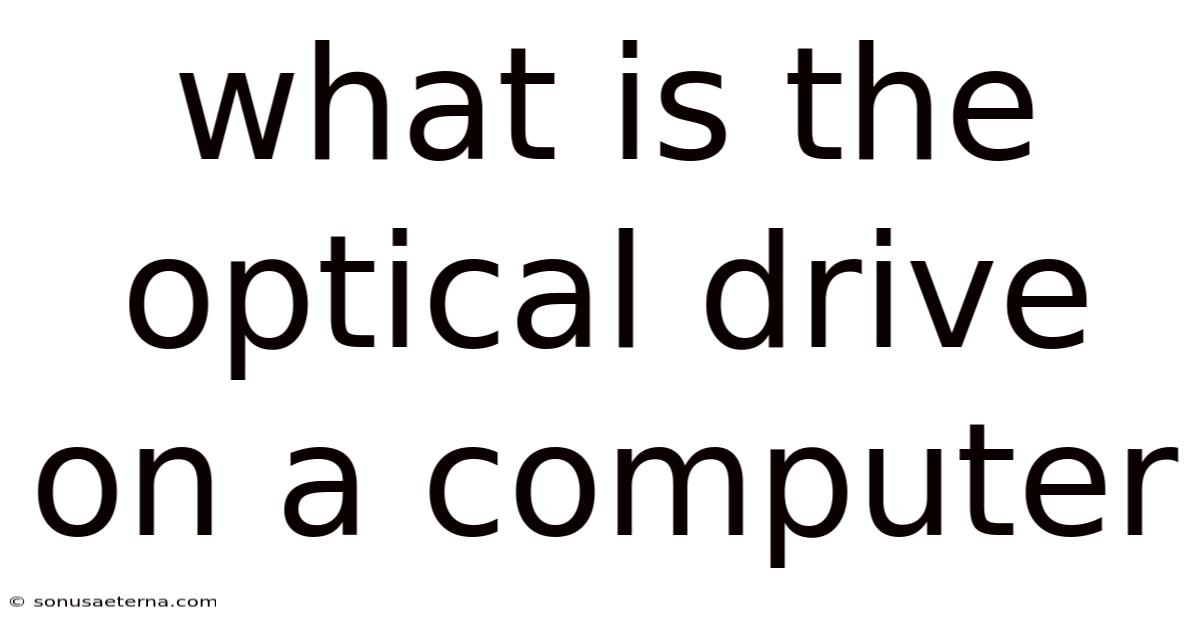
Table of Contents
Imagine sifting through a box of old family photos, each one a portal to cherished memories. Now, think about how you access those digital photo albums saved on CDs or DVDs. The unsung hero that makes this possible on your computer is the optical drive. It’s more than just a slot on your computer; it's a gateway to a world of data stored on discs.
In today's world of cloud storage and USB drives, the optical drive might seem like a relic of the past. Yet, it remains a versatile tool for playing music CDs, watching movie DVDs, installing software, and backing up important files. Understanding what an optical drive is, how it works, and its various uses can help you appreciate its enduring value in the digital age. Let's delve into the intricacies of this essential computer component.
Main Subheading
The optical drive, also known as a CD, DVD, or Blu-ray drive, is a hardware component in a computer that reads and writes data to optical discs through the use of laser technology. These discs, such as CDs, DVDs, and Blu-rays, store data in the form of tiny pits and lands on their surfaces. The optical drive uses a laser beam to read these patterns and convert them into digital information that the computer can understand.
Optical drives have been an integral part of computers for decades, serving as a primary means of distributing software, playing multimedia content, and backing up data. While the rise of the internet and USB drives has diminished their prominence, optical drives still offer unique advantages in certain situations. For instance, they provide a physical backup solution that is independent of internet connectivity and can store large amounts of data on a single disc. Understanding the function and benefits of optical drives helps in appreciating their continued relevance in the digital landscape.
Comprehensive Overview
To fully understand the optical drive, we need to delve into its definitions, scientific foundations, history, and essential concepts.
Definition of Optical Drive
An optical drive is a device that reads and writes data to optical discs. Optical discs are storage media that use light to record and retrieve data. The term "optical" refers to the use of light, specifically laser beams, in the reading and writing processes. These drives are designed to work with various types of optical discs, including CDs (Compact Discs), DVDs (Digital Versatile Discs), and Blu-ray discs, each offering different storage capacities and capabilities.
Scientific Foundations
The operation of an optical drive relies on the principles of optics and laser technology. Here’s a breakdown of the key components and processes involved:
- Laser Diode: The heart of the optical drive is the laser diode, which emits a focused beam of light. The type of laser used varies depending on the type of optical drive. For instance, CDs use infrared lasers, DVDs use red lasers, and Blu-ray discs use blue lasers.
- Optical Lens System: The laser beam passes through a series of lenses that focus and direct it onto the surface of the optical disc. These lenses are crucial for ensuring the laser beam is precisely targeted and can accurately read the data.
- Photodetector: As the laser beam reflects off the surface of the disc, it is captured by a photodetector. The photodetector measures the intensity of the reflected light, which varies depending on whether the laser beam hits a pit (a depression) or a land (a flat area) on the disc's surface.
- Data Decoding: The variations in reflected light intensity are converted into electrical signals. These signals are then processed by the drive's internal circuitry to decode the data stored on the disc. The pits and lands represent binary data (0s and 1s), which the computer can understand.
- Writing Process: Writing data to an optical disc involves using the laser to create pits on the disc's surface. For rewritable discs (CD-RW, DVD-RW, BD-RE), the laser heats a special material on the disc, changing its reflectivity and creating the equivalent of pits and lands.
Historical Development
The history of optical drives is marked by significant advancements in storage technology. Here’s a brief overview of its evolution:
- Compact Disc (CD): Developed in the early 1980s by Philips and Sony, the CD revolutionized audio storage. It could hold approximately 74 minutes of high-quality audio, making it a popular format for music distribution. The first CD players were introduced in 1982, and CD-ROM drives for computers followed shortly after.
- Digital Versatile Disc (DVD): Introduced in the mid-1990s, the DVD offered significantly higher storage capacity compared to CDs. This made it suitable for storing video content, leading to its widespread adoption in the movie industry. DVDs could hold up to 4.7 GB of data on a single-layer disc and 8.5 GB on a dual-layer disc.
- Blu-ray Disc: Developed in the early 2000s, Blu-ray discs were designed to store high-definition video content. They use a blue laser, which has a shorter wavelength than the red laser used in DVDs, allowing for more data to be packed onto the disc. Blu-ray discs can hold up to 25 GB on a single-layer disc and 50 GB on a dual-layer disc.
Essential Concepts
Understanding the following concepts is crucial for grasping the functionality of optical drives:
- Read-Only vs. Rewritable: Optical discs come in two main types: read-only and rewritable. Read-only discs (CD-ROM, DVD-ROM, BD-ROM) are pre-recorded and cannot be altered. Rewritable discs (CD-RW, DVD-RW, BD-RE) allow users to write, erase, and rewrite data multiple times.
- Single-Layer vs. Dual-Layer: Optical discs can be single-layer or dual-layer. Dual-layer discs have two layers of data, effectively doubling the storage capacity. The optical drive can switch between layers to read or write data.
- Burning: The process of writing data to an optical disc is commonly referred to as "burning." This involves using the optical drive to create pits or alter the reflectivity of the disc's surface.
- Speed Ratings: Optical drives are often rated by their read and write speeds, indicated by a number followed by "x" (e.g., 52x CD-ROM, 16x DVD-RW). Higher numbers indicate faster read and write speeds.
Trends and Latest Developments
While optical drives may not be as ubiquitous as they once were, they continue to evolve and adapt to changing technological landscapes. Here are some trends and latest developments:
- Decline in Usage: The most significant trend is the overall decline in the use of optical drives in personal computers. This is primarily due to the rise of faster and more convenient storage solutions, such as USB flash drives and cloud storage services. Many modern laptops and desktop computers no longer include built-in optical drives.
- External Optical Drives: Despite the decline in built-in drives, external optical drives remain popular. These devices connect to computers via USB and offer a convenient way to read and write optical discs without requiring a permanent internal drive.
- Archival Storage: Optical discs are still valued for long-term archival storage. CDs, DVDs, and Blu-ray discs can last for many years if stored properly, making them a reliable option for preserving important data. Organizations and individuals use them to store photos, videos, and documents for future use.
- Ultra HD Blu-ray: The latest development in optical disc technology is the Ultra HD Blu-ray format. These discs support 4K resolution video and high dynamic range (HDR), providing a superior viewing experience compared to standard Blu-ray discs. Ultra HD Blu-ray players are becoming increasingly popular among home theater enthusiasts.
- Software Distribution: While digital downloads have largely replaced physical media for software distribution, some software vendors still offer their products on optical discs. This is particularly true for large software packages or applications that require a physical copy for licensing or installation purposes.
Tips and Expert Advice
To make the most of your optical drive and ensure its longevity, consider the following tips and expert advice:
- Handle Discs with Care: Optical discs are sensitive to scratches and dirt, which can interfere with the reading and writing processes. Always handle discs by their edges to avoid touching the surface. Store discs in their cases when not in use to protect them from dust and scratches.
- Clean Discs Properly: If a disc is dirty or smudged, clean it using a soft, lint-free cloth. Wipe the disc from the center outwards in a straight line. Avoid using circular motions, as this can spread dirt and cause scratches. You can also use a specialized disc cleaning solution for stubborn stains.
- Use Quality Discs: When burning data to optical discs, use high-quality media from reputable brands. Cheap or low-quality discs are more prone to errors and may not last as long. Look for discs that are specifically designed for archival storage if you plan to use them for long-term backups.
- Maintain Optimal Burning Speed: When burning data, avoid setting the burning speed too high. While faster speeds can save time, they can also increase the risk of errors. It's generally best to use a moderate burning speed to ensure data is written accurately and reliably.
- Keep the Drive Clean: Over time, dust and debris can accumulate inside the optical drive, affecting its performance. Use a can of compressed air to periodically clean the drive's tray and internal components. This can help prevent read and write errors.
- Store Discs Properly: Proper storage is crucial for preserving the longevity of optical discs. Store discs in a cool, dry place away from direct sunlight and extreme temperatures. Avoid stacking discs on top of each other, as this can cause scratches and damage.
- Update Firmware: Keep the optical drive's firmware up to date. Firmware updates can improve the drive's performance, compatibility, and reliability. Check the manufacturer's website for the latest firmware updates and follow the instructions carefully to install them.
- Use Reliable Burning Software: Use reliable and reputable burning software to write data to optical discs. Choose software that offers error checking and verification features to ensure data is written accurately. Avoid using pirated or unreliable software, as this can damage your discs and compromise your data.
- Test Backups Regularly: If you use optical discs for backups, test your backups regularly to ensure they are working correctly. Try restoring data from the discs to verify that the data is intact and accessible. This can help you identify any potential issues before it's too late.
- Consider External Enclosures: If you have an older computer without a built-in optical drive, consider purchasing an external enclosure. These enclosures allow you to connect an internal optical drive to your computer via USB, providing a convenient way to access optical media.
FAQ
Here are some frequently asked questions about optical drives:
Q: What is the difference between CD, DVD, and Blu-ray? A: The main difference is storage capacity and laser technology. CDs use infrared lasers and store about 700 MB, DVDs use red lasers and store 4.7 GB (single-layer) or 8.5 GB (dual-layer), and Blu-rays use blue lasers and store 25 GB (single-layer) or 50 GB (dual-layer).
Q: Can I play a CD on a DVD drive? A: Yes, DVD drives are backward compatible and can play CDs.
Q: Can I play a DVD on a Blu-ray drive? A: Yes, Blu-ray drives are also backward compatible and can play both CDs and DVDs.
Q: What does "burning" a disc mean? A: "Burning" refers to the process of writing data onto an optical disc using an optical drive.
Q: How long do optical discs last? A: The lifespan of an optical disc depends on the quality of the disc and storage conditions. Properly stored discs can last for many years, but it's always a good idea to back up important data to multiple locations.
Q: Why is my optical drive not reading discs? A: This could be due to a dirty disc, a damaged drive, or outdated drivers. Try cleaning the disc, updating the drive's drivers, or testing with a different disc.
Q: Can I use an external optical drive with any computer? A: Yes, as long as the computer has a USB port. External optical drives are plug-and-play devices that are compatible with most operating systems.
Conclusion
In summary, the optical drive is a versatile device that uses laser technology to read and write data to CDs, DVDs, and Blu-ray discs. While its prevalence has decreased with the rise of newer storage technologies, it remains valuable for archival storage, software installation, and playing physical media. Understanding the functionality, historical development, and maintenance of optical drives ensures that you can continue to leverage this technology effectively.
Now that you have a comprehensive understanding of optical drives, why not explore your computer to see if you have one? If you do, dust off those old CDs and DVDs and relive some memories! And if you don't, consider an external optical drive for those times when you need to access optical media. Share this article with friends and family to help them appreciate the enduring utility of the optical drive.
Latest Posts
Latest Posts
-
How To Tell If Someone Is Lying Eyes
Nov 18, 2025
-
Introduction To Ethos Pathos And Logos
Nov 18, 2025
-
When Was Juvenile Justice System Created
Nov 18, 2025
-
How Did William B Travis Die
Nov 18, 2025
-
What Breed Of Horse Was Secretariat
Nov 18, 2025
Related Post
Thank you for visiting our website which covers about What Is The Optical Drive On A Computer . We hope the information provided has been useful to you. Feel free to contact us if you have any questions or need further assistance. See you next time and don't miss to bookmark.