What Is An Internal Hard Drive
sonusaeterna
Nov 27, 2025 · 12 min read
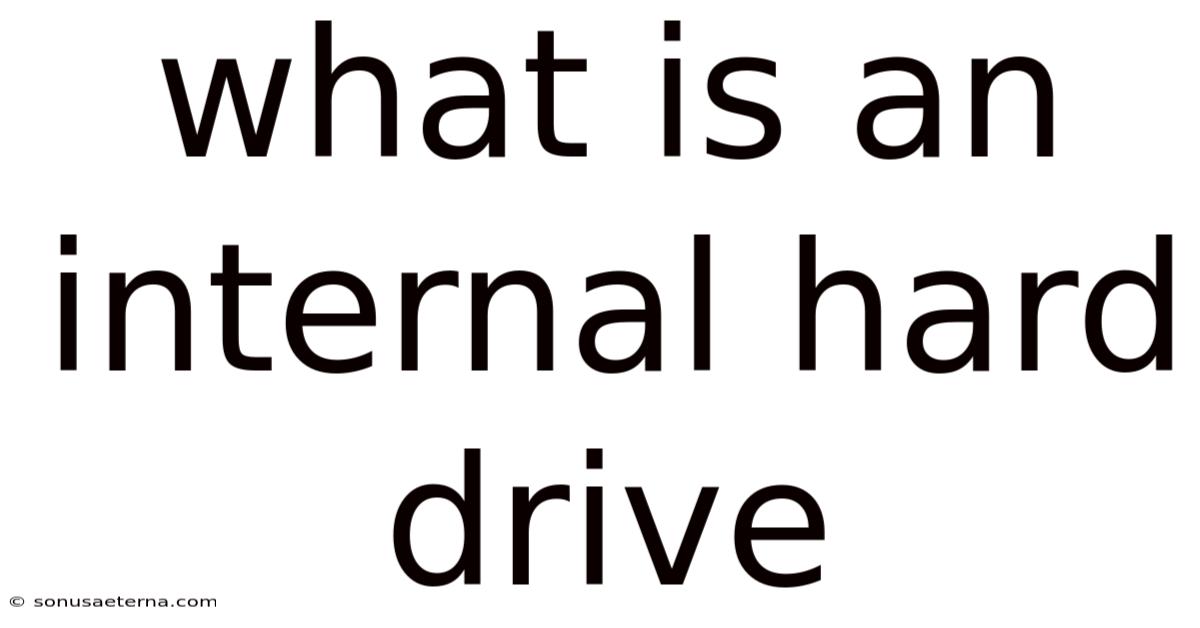
Table of Contents
Imagine your computer as a vast library filled with all sorts of information – books, manuscripts, and scrolls containing programs, documents, photos, and music. Now, think of the internal hard drive as the central archive within that library, the place where everything is meticulously stored for safekeeping and quick retrieval. It's the unsung hero that quietly hums within your machine, diligently preserving your digital world.
We often take it for granted, this unassuming component nestled inside our computers, laptops, and even gaming consoles. But without it, our digital lives would grind to a halt. An internal hard drive is more than just a storage device; it's the bedrock upon which our operating systems run, our applications reside, and our precious data is preserved. Let's delve deep into the world of internal hard drives, exploring their inner workings, their evolution, and their vital role in the digital age.
Main Subheading
The internal hard drive (HDD) is the primary storage device within a computer system. It's a non-volatile memory device, meaning it retains stored data even when the power is turned off. This characteristic is crucial for long-term storage of the operating system, software applications, and user files.
Unlike RAM (Random Access Memory), which provides temporary storage for actively used data, the internal hard drive offers permanent storage. When you save a file, install a program, or create a document, it's written onto the hard drive's platters, where it remains until you explicitly delete it. This distinction between temporary and permanent storage is fundamental to how computers function.
Comprehensive Overview
At its core, an internal hard drive is a marvel of engineering. It comprises several key components working in harmony to store and retrieve data:
- Platters: These are circular disks made of aluminum or glass, coated with a magnetic material. Data is stored on these platters in the form of magnetic patterns. The number of platters varies depending on the drive's capacity, with higher-capacity drives typically containing more platters.
- Read/Write Heads: These tiny electromagnetic heads float just above the surface of the platters, reading and writing data. They don't actually touch the platters; instead, they hover incredibly close, separated by a microscopic air gap. The read/write heads are responsible for converting electrical signals into magnetic patterns (writing) and vice versa (reading).
- Actuator Arm: This arm precisely positions the read/write heads over the correct location on the platters. It's controlled by a sophisticated mechanism that allows for rapid and accurate movement.
- Spindle Motor: This motor spins the platters at a constant speed, typically measured in revolutions per minute (RPM). Common speeds include 5400 RPM and 7200 RPM. Higher RPMs generally result in faster data access times.
- Logic Board: This circuit board controls all the hard drive's operations. It contains the drive's firmware, which manages data storage, retrieval, and error correction. The logic board also provides the interface between the hard drive and the computer's motherboard.
The process of reading and writing data involves magnetizing tiny areas on the platters. Each area represents a bit of data, either a 0 or a 1. The read/write heads use electromagnetic fields to align the magnetic particles on the platter, encoding the data. When reading data, the heads detect the magnetic orientation of the particles and convert them into electrical signals that the computer can understand.
The organization of data on the platters is crucial for efficient storage and retrieval. Data is arranged in concentric circles called tracks, and each track is divided into sectors. A sector is the smallest unit of storage on a hard drive, typically 512 bytes or 4096 bytes (4KB) in size. The operating system uses a file system to manage the allocation of sectors to files, keeping track of where each piece of data is stored.
The history of the internal hard drive is a testament to human ingenuity. The first hard drive, the IBM 350 Disk File, was introduced in 1956. It was the size of two refrigerators and stored a mere 5 MB of data. Over the decades, hard drives have shrunk dramatically in size while their capacity has exploded. This progress has been driven by advances in materials science, miniaturization, and data encoding techniques.
In recent years, Solid State Drives (SSDs) have emerged as a viable alternative to traditional HDDs. SSDs use flash memory to store data, offering several advantages over HDDs, including faster access times, lower power consumption, and greater durability. However, HDDs remain a popular choice for many users due to their lower cost per gigabyte and their proven reliability. The choice between HDD and SSD often depends on the specific needs and priorities of the user. For example, gamers and video editors may prefer SSDs for their speed, while users who need to store large amounts of data may opt for HDDs for their affordability.
Several factors influence the performance of an internal hard drive. These include:
- RPM (Revolutions Per Minute): As mentioned earlier, higher RPMs generally lead to faster data access times. However, higher RPMs also tend to generate more heat and noise.
- Cache Size: The cache is a small amount of fast memory that stores frequently accessed data. A larger cache can improve performance by reducing the need to access the platters.
- Interface: The interface connects the hard drive to the computer's motherboard. Common interfaces include SATA (Serial ATA) and SAS (Serial Attached SCSI). SATA is the most common interface for consumer-grade hard drives, while SAS is typically used in enterprise environments.
- Access Time: This is the time it takes for the read/write heads to locate a specific piece of data on the platters. Lower access times result in faster data retrieval.
- Data Transfer Rate: This is the speed at which data can be transferred between the hard drive and the computer. Higher data transfer rates improve overall performance.
Trends and Latest Developments
The world of internal hard drives is constantly evolving, driven by the ever-increasing demand for storage capacity and performance. Several key trends are shaping the future of hard drive technology:
- Increased Capacity: Manufacturers are continuously pushing the boundaries of storage capacity. Hard drives with capacities of 20 TB or more are now readily available, and even larger capacities are on the horizon. This increase in capacity is driven by advancements in recording technologies, such as Heat-Assisted Magnetic Recording (HAMR) and Microwave-Assisted Magnetic Recording (MAMR), which allow for greater data density on the platters.
- Hybrid Drives: Hybrid drives, also known as SSHDs (Solid State Hybrid Drives), combine the advantages of both HDDs and SSDs. They consist of a traditional HDD with a small amount of NAND flash memory. The flash memory is used to store frequently accessed data, providing faster boot times and application loading speeds. Hybrid drives offer a compromise between performance and cost, making them a popular choice for many users.
- Energy Efficiency: As concerns about energy consumption grow, manufacturers are focusing on developing more energy-efficient hard drives. This involves optimizing the design of the drive to reduce power consumption without sacrificing performance. Techniques such as advanced power management and low-power components are being used to improve energy efficiency.
- Improved Reliability: Reliability is a critical factor for hard drives, especially in enterprise environments. Manufacturers are constantly working to improve the reliability of their drives by implementing advanced error correction techniques, using higher-quality components, and conducting rigorous testing.
- SMR (Shingled Magnetic Recording): SMR is a technology that increases storage density by overlapping tracks on the platters, similar to shingles on a roof. While SMR can increase capacity, it can also negatively impact write performance in certain situations. SMR drives are typically used for archival storage where write performance is not critical.
Data centers and cloud storage providers are major consumers of internal hard drives. These organizations rely on massive arrays of hard drives to store and manage vast amounts of data. The demands of these environments are driving innovation in areas such as capacity, performance, reliability, and energy efficiency. For example, helium-filled hard drives are becoming increasingly popular in data centers due to their lower power consumption and improved reliability.
The rise of artificial intelligence (AI) and machine learning (ML) is also impacting the development of internal hard drives. AI and ML applications generate and process massive amounts of data, requiring high-capacity, high-performance storage solutions. Hard drive manufacturers are working to optimize their drives for these workloads, focusing on factors such as random access performance and low latency.
Tips and Expert Advice
Choosing the right internal hard drive can be a daunting task, given the wide variety of options available. Here are some tips and expert advice to help you make the best decision:
-
Determine Your Storage Needs: The first step is to assess how much storage space you need. Consider the size of your operating system, applications, and files. If you plan to store large amounts of multimedia content, such as photos, videos, and music, you'll need a larger drive. It's always a good idea to overestimate your storage needs to avoid running out of space in the future.
-
Consider Your Budget: Hard drives vary widely in price, depending on their capacity, performance, and features. Set a budget before you start shopping to narrow down your options. Keep in mind that the cost per gigabyte generally decreases as capacity increases.
-
Choose Between HDD and SSD: As mentioned earlier, SSDs offer faster performance than HDDs, but they are also more expensive. If speed is a top priority, an SSD is the way to go. However, if you need a large amount of storage at an affordable price, an HDD may be a better choice. You could also consider a hybrid drive as a compromise between performance and cost.
-
Pay Attention to RPM and Cache Size: If you choose an HDD, pay attention to the RPM and cache size. Higher RPMs and larger cache sizes generally result in faster performance. However, higher RPMs also tend to generate more heat and noise.
-
Check the Interface: Ensure that the hard drive's interface is compatible with your computer's motherboard. SATA is the most common interface for consumer-grade hard drives.
-
Read Reviews: Before you buy a hard drive, read reviews from other users to get an idea of its performance, reliability, and noise level. Look for reviews from reputable sources that conduct thorough testing.
-
Consider the Warranty: A longer warranty indicates that the manufacturer has confidence in the drive's reliability. Look for drives with a warranty of at least two years.
-
Think About Future Needs: As your storage needs grow, you may eventually need to upgrade your hard drive. Consider purchasing a drive that is slightly larger than your current needs to give yourself some headroom. Alternatively, you could consider adding a second hard drive to your system.
When installing an internal hard drive, it's important to follow these steps:
-
Power Down Your Computer: Before you begin, power down your computer and disconnect it from the power outlet. This will prevent electrical shock and damage to your components.
-
Open the Computer Case: Open the computer case and locate an available drive bay. The drive bay is a space inside the case where you can mount the hard drive.
-
Mount the Hard Drive: Slide the hard drive into the drive bay and secure it with screws.
-
Connect the Data Cable: Connect a SATA data cable from the hard drive to a SATA port on the motherboard.
-
Connect the Power Cable: Connect a SATA power cable from the power supply to the hard drive.
-
Close the Computer Case: Close the computer case and reconnect the power cord.
-
Boot Your Computer: Boot your computer and enter the BIOS setup.
-
Configure the BIOS: In the BIOS setup, configure the hard drive as the boot device. This will allow your computer to boot from the new hard drive.
-
Install the Operating System: Install the operating system on the new hard drive.
-
Install Drivers: Install the necessary drivers for the hard drive.
FAQ
Q: What is the difference between an HDD and an SSD?
A: HDD (Hard Disk Drive) uses magnetic platters to store data, while SSD (Solid State Drive) uses flash memory. SSDs are generally faster, more durable, and consume less power than HDDs, but they are also more expensive.
Q: How do I know how much storage space I need?
A: Consider the size of your operating system, applications, and files. If you plan to store large amounts of multimedia content, you'll need a larger drive. It's always a good idea to overestimate your storage needs.
Q: What is RPM?
A: RPM (Revolutions Per Minute) is the speed at which the platters in a hard drive spin. Higher RPMs generally result in faster data access times.
Q: What is cache?
A: Cache is a small amount of fast memory that stores frequently accessed data. A larger cache can improve performance by reducing the need to access the platters.
Q: How do I install an internal hard drive?
A: The installation process involves powering down your computer, opening the case, mounting the drive, connecting the data and power cables, closing the case, and configuring the BIOS.
Conclusion
In conclusion, the internal hard drive is a fundamental component of any computer system, providing essential storage for operating systems, applications, and user files. While Solid State Drives (SSDs) have gained popularity for their speed and performance, HDDs remain a cost-effective solution for mass storage. Understanding the inner workings, trends, and best practices for choosing and installing an internal hard drive empowers users to make informed decisions that meet their specific needs. As technology continues to advance, the evolution of hard drive technology will undoubtedly play a crucial role in shaping the future of digital storage.
Now that you've gained a deeper understanding of internal hard drives, take the next step and evaluate your current storage needs. Is it time for an upgrade? Explore the options available and choose a solution that optimizes your computer's performance and provides ample space for your digital world. Share this article with friends and family who might also benefit from this knowledge, and leave a comment below sharing your experiences with different types of internal hard drives.
Latest Posts
Latest Posts
-
How To Find Calories In Chemistry
Nov 27, 2025
-
Are There Any Mammals That Lay Eggs
Nov 27, 2025
-
What Is The Slowest Animal On Earth
Nov 27, 2025
-
What Are Good Hooks For Argumentative Essays
Nov 27, 2025
-
What Are A Group Of Giraffes Called
Nov 27, 2025
Related Post
Thank you for visiting our website which covers about What Is An Internal Hard Drive . We hope the information provided has been useful to you. Feel free to contact us if you have any questions or need further assistance. See you next time and don't miss to bookmark.