What Is A Browser Bar On A Computer
sonusaeterna
Nov 16, 2025 · 15 min read
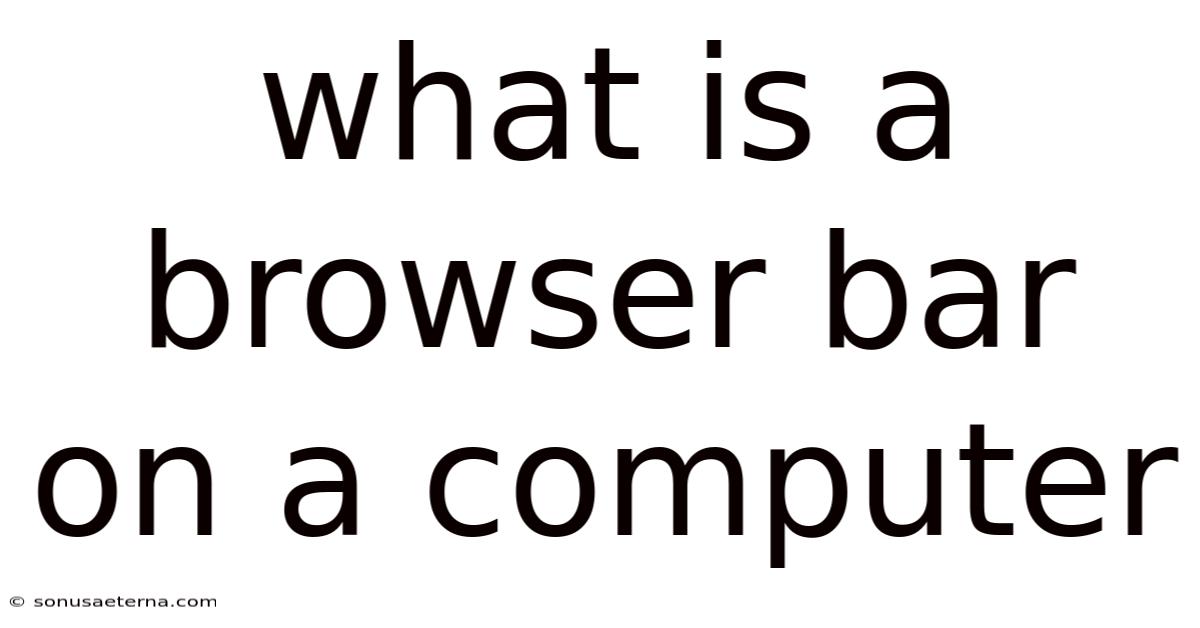
Table of Contents
Imagine you are navigating a vast library. Each section holds a different book, each book filled with unique stories and information. Now, picture yourself holding a special tool that instantly transports you to the exact shelf and book you desire. This tool, in the digital world, is your browser bar.
The browser bar, also known as the address bar, is the unassuming yet mighty strip at the top of your web browser. It is the gateway to the internet, the portal through which you access the boundless sea of information, entertainment, and connection that the World Wide Web offers. It is more than just a place to type in a web address; it's a versatile tool that streamlines your online experience.
Unveiling the Browser Bar: Your Digital Swiss Army Knife
At its core, the browser bar is a text field designed to accept Uniform Resource Locators (URLs). A URL, in simple terms, is a web address – the unique identifier for a specific resource on the internet, like a website, a page, or even a single file. When you type a URL into the browser bar and press Enter, your browser interprets this address and retrieves the corresponding resource from the web server where it is hosted. This act of retrieval is what brings the website to your screen.
Beyond its primary function of handling URLs, the browser bar has evolved into a multi-faceted tool. Modern browsers have integrated search functionality directly into the bar, allowing you to type in search queries instead of URLs. When you enter a search term, the browser automatically redirects your query to your default search engine (like Google, Bing, or DuckDuckGo), which then displays the search results within your browser window. This seamless integration eliminates the need to navigate to a search engine's homepage first, saving you time and clicks.
The development of the browser bar is intricately linked to the evolution of the internet itself. In the early days of the World Wide Web, users had to manually type in the exact URL of a website to access it. These URLs were often long and complex, making it cumbersome to navigate the web. As the internet grew in popularity, the need for a more user-friendly way to access online resources became apparent.
Early browsers like Mosaic and Netscape Navigator featured simple address bars that allowed users to enter URLs. However, these early iterations lacked the advanced features we see today. The introduction of search functionality directly into the browser bar was a significant step forward. This innovation, pioneered by browsers like Internet Explorer and Firefox, made it much easier for users to find information online, even if they didn't know the exact URL of the website they were looking for.
Today's browser bars are equipped with a range of features designed to enhance the user experience. Autocomplete, for instance, suggests URLs based on your browsing history and saved bookmarks, saving you typing time and reducing the risk of errors. Many browser bars also offer suggestions for search queries as you type, helping you refine your search and discover relevant information more quickly. Security features, such as displaying a padlock icon to indicate a secure connection (HTTPS), help protect your privacy and prevent you from visiting potentially harmful websites.
The browser bar's evolution continues with features like voice search, allowing users to speak their search queries instead of typing them. Furthermore, integration with password managers allows for automatic filling of login credentials, streamlining the authentication process. These ongoing developments reflect the browser bar's crucial role in simplifying and securing our interactions with the online world. It's a tool that adapts to our evolving needs, making the vast landscape of the internet more accessible and manageable.
Comprehensive Overview: Diving Deeper into Functionality
The browser bar is more than just a simple text field; it's a powerful interface with numerous functions that contribute to a seamless browsing experience. Understanding these functions can significantly enhance your ability to navigate the web efficiently and securely. Let's delve into the key components and functionalities that make the browser bar a vital tool.
1. URL Input and Navigation: The primary function of the browser bar is to accept URLs. When you type a valid URL and press Enter, the browser sends a request to the corresponding web server, which then sends back the requested content. The browser then renders this content, displaying the website in your browser window. The URL itself is structured according to a specific syntax, which includes the protocol (e.g., HTTP or HTTPS), the domain name (e.g., www.example.com), and the path to a specific resource (e.g., /page.html).
2. Search Functionality: Modern browsers have integrated search functionality directly into the browser bar. This means you can type search queries directly into the bar without having to first navigate to a search engine's homepage. The browser automatically redirects your query to your default search engine and displays the search results. This integration streamlines the search process and saves you time. The search functionality often includes features like search suggestions and the ability to customize your default search engine.
3. Autocomplete and Suggestions: The autocomplete feature is a time-saving tool that suggests URLs based on your browsing history and saved bookmarks. As you type, the browser displays a list of possible matches, allowing you to quickly select the desired URL. This feature not only saves typing time but also reduces the risk of errors. Some browser bars also offer suggestions for search queries, helping you refine your search and discover relevant information more quickly.
4. Security Indicators: The browser bar provides visual cues to indicate the security status of the website you are visiting. A padlock icon in the address bar indicates that the connection to the website is encrypted using HTTPS. This means that the data transmitted between your browser and the website is protected from eavesdropping. A broken padlock or the absence of a padlock may indicate that the connection is not secure and that your data could be vulnerable. Browsers may also display warnings for websites that have been identified as potentially malicious or phishing sites.
5. Extensions and Add-ons: Many web browsers support extensions and add-ons, which can extend the functionality of the browser bar. Extensions can add features like password management, ad blocking, translation, and more. These extensions often integrate with the browser bar, adding icons or buttons that allow you to access their functionality directly.
6. Voice Search: Some modern browsers offer voice search functionality, allowing you to speak your search queries instead of typing them. This can be particularly useful on mobile devices or when you are multitasking. To use voice search, you typically click on a microphone icon in the browser bar and speak your query.
7. Customization: Most browsers allow you to customize the appearance and behavior of the browser bar. You can typically choose which elements are displayed, such as the home button, the refresh button, and the bookmark bar. You can also customize the search engine used by the browser bar and configure other settings to suit your preferences.
8. Tab Management: The browser bar often includes features for managing tabs, such as the ability to create new tabs, close tabs, and switch between tabs. Some browsers also offer advanced tab management features like tab grouping and pinning. These features can help you organize your browsing sessions and improve your productivity.
In essence, the browser bar is a central hub for interacting with the web. By understanding its various functions, you can navigate the internet more efficiently, securely, and effectively. Its continuous evolution ensures it remains an indispensable tool for accessing and managing the ever-expanding digital world.
Trends and Latest Developments
The browser bar is not a static element; it's constantly evolving to meet the changing needs of internet users. Current trends and the latest developments reflect a focus on enhanced security, improved user experience, and greater integration with other technologies.
1. Enhanced Security Features: Security remains a top priority for browser developers. Modern browser bars are increasingly incorporating advanced security features to protect users from online threats. These features include:
- Enhanced Tracking Protection: Browsers are becoming more aggressive in blocking tracking scripts and cookies that collect data about users' browsing habits. The browser bar often provides visual indicators to show when tracking is being blocked.
- Phishing and Malware Detection: Browser bars are equipped with sophisticated algorithms to detect phishing websites and websites that host malware. When a potentially dangerous website is detected, the browser bar displays a warning to alert the user.
- HTTPS Enforcement: Browsers are encouraging websites to adopt HTTPS encryption by displaying prominent warnings for websites that are not using it. Some browsers are even starting to block HTTP websites altogether.
2. Improved User Experience: Browser developers are constantly striving to improve the user experience by making the browser bar more intuitive and user-friendly. Recent developments include:
- Contextual Suggestions: Browser bars are becoming more intelligent in providing contextual suggestions based on your browsing history, location, and other factors. For example, if you frequently visit a particular website in the morning, the browser bar might suggest it when you open your browser in the morning.
- Simplified Interface: Browser developers are simplifying the interface of the browser bar to make it easier to use. This includes removing unnecessary buttons and options and streamlining the search and navigation process.
- Accessibility Improvements: Browser developers are making efforts to improve the accessibility of the browser bar for users with disabilities. This includes adding support for screen readers and other assistive technologies.
3. Integration with Other Technologies: The browser bar is becoming increasingly integrated with other technologies, such as:
- Password Managers: Browser bars are now often integrated with password managers, allowing you to securely store and automatically fill in your login credentials.
- Cloud Services: Browser bars are integrating with cloud services like Google Drive and Microsoft OneDrive, allowing you to quickly access your files and documents from within the browser.
- Virtual Assistants: Some browsers are integrating with virtual assistants like Google Assistant and Amazon Alexa, allowing you to control your browser with your voice.
4. Privacy-Focused Browsing Modes: Recognizing the growing concern for online privacy, many browsers are introducing privacy-focused browsing modes that offer enhanced protection against tracking and data collection. These modes often disable third-party cookies, block tracking scripts, and prevent the browser from storing browsing history. The browser bar typically indicates when a privacy-focused mode is active, providing users with clear visual feedback.
5. Decentralized Web Technologies: With the emergence of decentralized web technologies like IPFS (InterPlanetary File System), browser bars are beginning to adapt to support these new protocols. This involves allowing users to enter IPFS addresses directly into the browser bar and resolving them to access content stored on the decentralized web. This integration marks a significant step towards a more distributed and resilient internet.
These trends indicate that the browser bar will continue to evolve to meet the ever-changing needs of internet users. By focusing on security, user experience, and integration with other technologies, browser developers are ensuring that the browser bar remains a vital tool for navigating the online world.
Tips and Expert Advice
Mastering the browser bar can significantly enhance your productivity and security online. Here's some expert advice on how to leverage this tool effectively:
1. Customize Your Search Engine: Most browsers allow you to choose your default search engine. While Google is the most popular, consider exploring alternatives like DuckDuckGo, which prioritizes privacy and doesn't track your searches. To change your default search engine, go to your browser's settings and look for the "Search Engine" option. Experiment with different search engines to find one that best suits your needs.
Example: In Chrome, you can go to Settings > Search engine and choose from a list of available search engines or add a custom one.
2. Use Keyboard Shortcuts: Keyboard shortcuts can save you a lot of time when using the browser bar. Here are some essential shortcuts:
Ctrl+L(Windows/Linux) orCmd+L(Mac): Selects the text in the browser bar, allowing you to quickly type a new URL or search query.Ctrl+K(Windows/Linux) orCmd+K(Mac): Directly focuses on the browser bar for typing a search query.Alt+Enter: Opens the URL in a new tab.Ctrl+Enter: Adds "www." and ".com" to the text you type in the address bar (e.g., typing "google" and pressingCtrl+Enterwill take you to "www.google.com").
Example: Instead of reaching for your mouse to click on the browser bar, simply press Ctrl+L and start typing your desired website address.
3. Leverage Autocomplete and Suggestions: The autocomplete feature is a powerful tool that can save you time and reduce errors. As you type, the browser suggests URLs based on your browsing history and saved bookmarks. Pay attention to these suggestions and select the correct one instead of typing the entire URL. Also, utilize search suggestions to refine your search queries and discover relevant information more quickly.
Example: If you frequently visit "example.com/blog," typing "ex" will likely bring up "example.com/blog" as a suggestion, allowing you to quickly navigate to that page.
4. Pay Attention to Security Indicators: Always check the security indicators in the browser bar before entering sensitive information on a website. Look for the padlock icon, which indicates that the connection to the website is encrypted using HTTPS. If you see a broken padlock or the absence of a padlock, be cautious and avoid entering personal information.
Example: Before entering your credit card details on an e-commerce website, ensure that the browser bar displays a padlock icon and that the URL starts with "https://".
5. Use Extensions and Add-ons Wisely: Extensions can add a lot of functionality to your browser, but they can also pose a security risk if they are not from trusted sources. Only install extensions from reputable developers and review their permissions carefully before installing them. Regularly audit your installed extensions and remove any that you no longer need or trust.
Example: If you need a password manager, choose a well-known and trusted extension like LastPass or 1Password instead of a lesser-known one with few reviews.
6. Utilize Bookmarks and History: Bookmarks and browsing history are valuable resources for quickly accessing websites you frequently visit. Organize your bookmarks into folders to make them easier to find. Use your browsing history to revisit websites you have visited in the past, even if you don't remember the exact URL.
Example: Create a folder in your bookmarks bar for "Work" and save all the websites you use for work-related tasks in that folder.
7. Master Tab Management: Effective tab management can significantly improve your productivity. Use tab grouping features to organize your tabs into related groups. Pin important tabs to prevent them from being accidentally closed. Use keyboard shortcuts like Ctrl+Tab (Windows/Linux) or Cmd+Tab (Mac) to quickly switch between tabs.
Example: If you are researching a project, create a tab group called "Research" and add all the relevant websites to that group. Pin the most important tabs in the group to keep them easily accessible.
By following these tips and expert advice, you can unlock the full potential of the browser bar and enjoy a more efficient, secure, and productive online experience.
FAQ
Q: What is the difference between the address bar and the search bar?
A: While modern browser bars often combine the functions of both, traditionally, the address bar is used to type in a specific web address (URL), while the search bar is used to enter keywords for a search engine to find relevant websites. Nowadays, the browser bar intelligently detects whether you're entering a URL or a search query and acts accordingly.
Q: How do I clear my browsing history and cache?
A: The process varies slightly depending on the browser, but generally, you can find the option to clear browsing history and cache in the browser's settings or preferences menu. Look for options like "Privacy," "History," or "Clear Browsing Data."
Q: What is HTTPS, and why is it important?
A: HTTPS (Hypertext Transfer Protocol Secure) is a secure version of HTTP that encrypts the data transmitted between your browser and the website. This encryption protects your data from being intercepted by eavesdroppers. It's important to ensure that websites you visit, especially those where you enter personal information, use HTTPS.
Q: How do I change my default search engine?
A: You can change your default search engine in your browser's settings. Look for an option labeled "Search Engine" or similar, and choose your preferred search engine from the list.
Q: What are browser extensions, and how do I install them?
A: Browser extensions are small software programs that add functionality to your browser. You can install them from the browser's extension store (e.g., Chrome Web Store, Firefox Add-ons). Be sure to only install extensions from trusted sources and review their permissions carefully before installing them.
Conclusion
The browser bar, though seemingly simple, is a powerful and versatile tool that serves as your primary gateway to the internet. From entering URLs and conducting searches to providing security indicators and supporting extensions, the browser bar is integral to your online experience. By understanding its various functions and utilizing the tips and expert advice provided, you can navigate the web more efficiently, securely, and productively.
As the internet continues to evolve, so too will the browser bar. Staying informed about the latest trends and developments will ensure that you can continue to leverage this essential tool to its fullest potential.
Now, take a moment to explore your browser bar. Customize your search engine, experiment with keyboard shortcuts, and explore useful extensions. Embrace the power of the browser bar and unlock a more efficient and secure online experience. Share your favorite browser bar tips and tricks in the comments below! What are your preferred methods for making the most of this vital tool?
Latest Posts
Latest Posts
-
How To Find The Rate Of Change In Calculus
Nov 16, 2025
-
Inverse Of A 3 3 Matrix
Nov 16, 2025
-
Fluid Volume Deficit Signs And Symptoms
Nov 16, 2025
-
What Is The Holy Book Of Shintoism
Nov 16, 2025
-
How Many Feet In 90 Meters
Nov 16, 2025
Related Post
Thank you for visiting our website which covers about What Is A Browser Bar On A Computer . We hope the information provided has been useful to you. Feel free to contact us if you have any questions or need further assistance. See you next time and don't miss to bookmark.