How To Type Chemical Formulas In Google Docs
sonusaeterna
Nov 19, 2025 · 11 min read
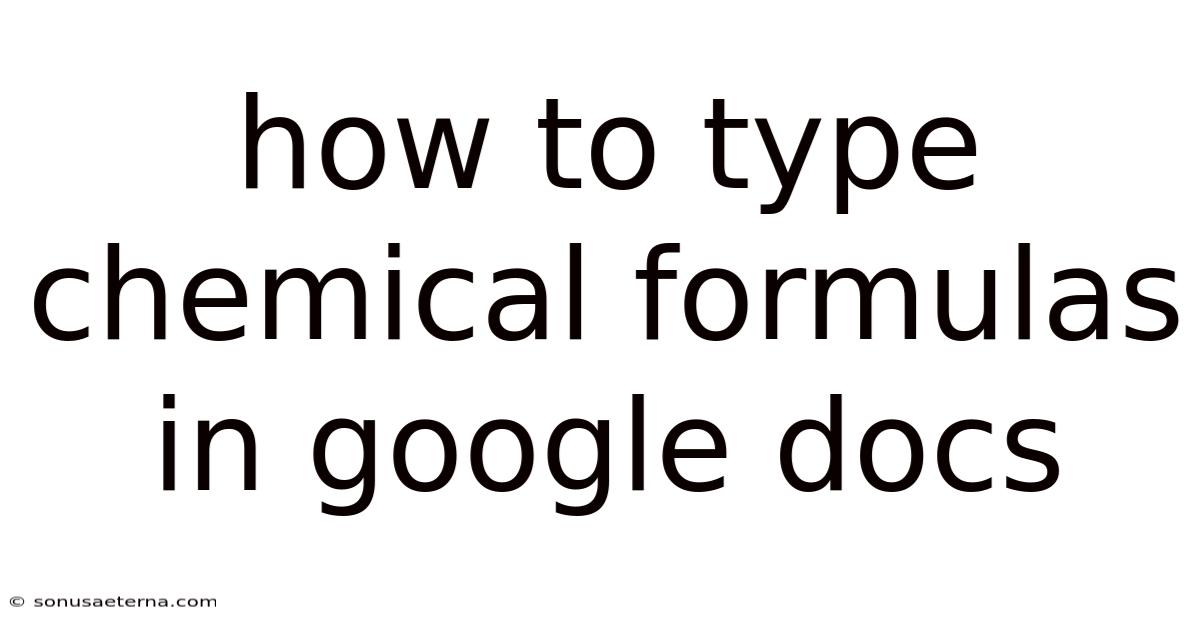
Table of Contents
Imagine you're meticulously writing a scientific report in Google Docs, ready to showcase your groundbreaking research. You reach the section detailing a complex chemical compound, and suddenly, you're wrestling with subscripts, superscripts, and the right symbols for elements. Instead of your work flowing seamlessly, you’re stuck trying to format the chemical formula, disrupting your thought process and eating away at your precious time. This isn't just a minor inconvenience; it's a common hurdle for students, researchers, and anyone working with scientific documents online.
Frustration mounts as you try different methods: copying symbols from external websites, using the limited character options, or even resorting to clunky workarounds that compromise the professional look of your document. The need for a straightforward, efficient way to type chemical formulas in Google Docs becomes increasingly apparent. A solution that allows you to effortlessly incorporate these essential elements into your writing, maintaining accuracy and visual appeal, is not just a convenience, it's a necessity for effective scientific communication.
Mastering Chemical Formula Typing in Google Docs
Google Docs, as a versatile online word processor, offers several methods for inserting and formatting chemical formulas. Whether you're dealing with simple compounds like water (H₂O) or complex organic molecules, understanding these techniques is essential for clear and accurate scientific writing. This guide provides a comprehensive overview of how to type chemical formulas effectively in Google Docs, ensuring your documents maintain a professional and precise appearance.
Comprehensive Overview of Typing Chemical Formulas
Chemical formulas are a shorthand way of representing chemical compounds and molecules. They use element symbols, numbers, and occasionally other symbols like parentheses and charges to convey the type and number of atoms present in a substance. Typing these formulas correctly is vital for accurate communication in scientific and technical fields.
Basic Components of Chemical Formulas
- Element Symbols: Each element is represented by one or two letters. For example, H for hydrogen, O for oxygen, and Na for sodium. The first letter is always capitalized, and the second, if present, is lowercase.
- Subscripts: These indicate the number of atoms of each element in the molecule. For instance, in H₂O, the subscript 2 indicates that there are two hydrogen atoms.
- Superscripts: These are used to denote charges or isotopes. For example, in the ion SO₄²⁻, the superscript 2⁻ indicates a charge of negative two.
- Parentheses: These are used to group atoms when a polyatomic ion or a complex group is repeated. For example, in Al₂(SO₄)₃, the (SO₄) is a sulfate ion, and the subscript 3 indicates that there are three sulfate ions.
- Coefficients: These are numbers placed in front of the formula to indicate the number of molecules present. For example, 2H₂O means two molecules of water.
Methods for Typing Chemical Formulas in Google Docs
Google Docs doesn’t have a dedicated chemical formula editor, but it provides several tools you can use to create these formulas. The primary methods include using subscripts and superscripts, special characters, and the equation editor.
- Subscripts and Superscripts: The most common requirement for chemical formulas is the use of subscripts and superscripts. Google Docs has built-in functions for this. To use subscripts, type the entire formula, then highlight the character that needs to be subscripted. Go to the "Format" menu, select "Text," and then click "Subscript." The selected character will be formatted as a subscript. Similarly, for superscripts, choose "Superscript" instead.
- Special Characters: Some chemical formulas require special symbols that are not available on a standard keyboard. Google Docs allows you to insert special characters by going to "Insert" > "Special characters." Here, you can search for symbols like arrows, Greek letters (often used in reaction mechanisms), and other scientific symbols.
- Equation Editor: For more complex formulas or equations, the equation editor in Google Docs can be very useful. To access the equation editor, go to "Insert" > "Equation." This opens a toolbar with various mathematical and scientific symbols, including fractions, radicals, and other operators. While it is designed for mathematical equations, it can be adapted for chemical formulas, especially those involving reactions or equilibrium.
- Add-ons: Several Google Docs add-ons can assist with typing chemical formulas. These add-ons often provide a more streamlined interface for inserting subscripts, superscripts, and special characters, making the process faster and more efficient. Some popular add-ons include ChemDraw and MathType, which, while primarily for mathematical equations, can also handle chemical formulas.
Step-by-Step Examples
To illustrate these methods, here are a few examples:
- Water (H₂O): Type "H2O". Highlight "2". Go to "Format" > "Text" > "Subscript".
- Sulfate Ion (SO₄²⁻): Type "SO42-". Highlight "4". Go to "Format" > "Text" > "Subscript". Then, highlight "2-". Go to "Format" > "Text" > "Superscript".
- Ammonium Ion (NH₄⁺): Type "NH4+". Highlight "4+". Go to "Format" > "Text" > "Superscript".
- Complex Reaction (e.g., A + B ⇌ C + D): Use the "Special characters" to insert the equilibrium arrow (⇌). Type "A + B". Go to "Insert" > "Special characters". Search for "equilibrium". Insert the symbol. Then type "C + D".
Limitations and Workarounds
While Google Docs provides these tools, it’s important to acknowledge their limitations:
- Lack of a Dedicated Chemical Structure Editor: Google Docs does not have a built-in chemical structure editor like those found in specialized chemistry software (e.g., ChemDraw, MarvinSketch). This means you can’t draw complex molecular structures directly within Google Docs.
- Formatting Inconsistencies: Depending on the font and browser, subscripts and superscripts may not always align perfectly or appear consistent across different devices.
- Time-Consuming for Complex Formulas: For complex formulas involving multiple subscripts, superscripts, and special characters, the manual formatting process can be time-consuming.
To overcome these limitations, consider these workarounds:
- Create Images of Complex Structures: Use a dedicated chemical structure drawing tool (like ChemDraw, MarvinSketch, or online tools like ChemSketch) to create an image of the complex molecule or reaction. Save the image and insert it into your Google Doc. This ensures accurate representation and consistent formatting.
- Use Add-ons for Streamlined Formatting: Explore Google Docs add-ons that offer more advanced formatting options for scientific documents. These add-ons can automate some of the formatting tasks, saving you time and effort.
- Copy and Paste from Other Sources: If you find a correctly formatted chemical formula online or in another document, you can copy and paste it into your Google Doc. However, be sure to check the formatting after pasting, as it may not always transfer perfectly.
Trends and Latest Developments
The integration of scientific tools within online word processors like Google Docs is an area of ongoing development. Here are some current trends and insights:
- Increased Use of Add-ons: The Google Workspace Marketplace offers a growing number of add-ons designed to enhance scientific writing capabilities. These add-ons often provide features such as chemical structure drawing, automatic formula formatting, and integration with chemical databases.
- Cloud-Based Chemistry Tools: More chemistry software and tools are moving to the cloud, allowing for seamless integration with platforms like Google Docs. This enables researchers to access and incorporate chemical data directly into their documents.
- Improved Character Recognition: Google is continually improving its character recognition technology, which could lead to better handling of special characters and symbols in scientific writing.
- Collaboration Features: Real-time collaboration features in Google Docs are particularly useful for scientific teams working on joint publications. The ability to simultaneously edit and format chemical formulas ensures consistency and accuracy.
Professional insight suggests that while Google Docs may not replace specialized chemistry software, it serves as a valuable tool for drafting, collaborating, and sharing scientific documents. As technology advances, we can expect further integration of scientific tools within Google Docs, making it even easier to type and format chemical formulas.
Tips and Expert Advice
Typing chemical formulas accurately and efficiently in Google Docs requires a combination of understanding the available tools and adopting best practices. Here are some tips and expert advice to help you master this skill:
- Plan Ahead: Before you start typing, plan the layout of your chemical formulas. Identify which parts need to be subscripted, superscripted, or require special characters. This will save you time and prevent errors.
- Use Keyboard Shortcuts: Familiarize yourself with keyboard shortcuts for subscript (Ctrl + .) and superscript (Ctrl + ,). These shortcuts can significantly speed up the formatting process.
- Create a Template: If you frequently work with chemical formulas, create a Google Docs template with pre-formatted elements. This template can include common subscripts, superscripts, and special characters, allowing you to quickly copy and paste them as needed.
- Check Your Work: Always double-check your chemical formulas for accuracy. Errors in subscripts, superscripts, or element symbols can change the meaning of the formula and lead to misunderstandings.
- Use a Consistent Font: Choose a font that displays subscripts and superscripts clearly and consistently. Common fonts like Arial, Calibri, and Times New Roman are generally good choices.
- Take Advantage of Autocorrect: Google Docs' autocorrect feature can be trained to recognize and automatically correct common chemical formula errors. For example, you can set autocorrect to replace "H2O" with "H₂O" automatically.
- Learn to Use the Equation Editor: The equation editor can be intimidating at first, but it's a powerful tool for complex formulas and reactions. Take some time to explore its features and learn how to use it effectively.
- Explore Add-ons: Research and try out different Google Docs add-ons that cater to scientific writing. Some add-ons offer features like chemical structure drawing, automatic formula formatting, and integration with chemical databases.
- Use External Tools for Complex Structures: For complex molecular structures, consider using a dedicated chemical structure drawing tool (like ChemDraw or MarvinSketch) to create an image of the structure. Insert the image into your Google Doc.
- Collaborate Effectively: When working in a team, establish clear guidelines for formatting chemical formulas. This ensures consistency and reduces the risk of errors.
For example, consider the common task of writing about the synthesis of aspirin (acetylsalicylic acid). The chemical equation is C₇H₆O₃ + (CH₃CO)₂O → C₉H₈O₄ + CH₃COOH. Instead of manually formatting each subscript and special character, you could create a template with pre-formatted subscripts and parentheses. This template would allow you to quickly insert the correct formatting without having to go through the "Format" menu each time.
Furthermore, if you need to include the structural formula of acetylsalicylic acid, which is too complex to type directly in Google Docs, you can use a chemical drawing tool to create an image of the structure and insert it into your document.
By following these tips and advice, you can enhance your efficiency and accuracy when typing chemical formulas in Google Docs, ensuring your scientific documents are professional and error-free.
FAQ
Q: How do I type subscripts in Google Docs?
A: Highlight the character you want to subscript, then go to "Format" > "Text" > "Subscript" or use the keyboard shortcut (Ctrl + .).
Q: How do I type superscripts in Google Docs?
A: Highlight the character you want to superscript, then go to "Format" > "Text" > "Superscript" or use the keyboard shortcut (Ctrl + ,).
Q: How do I insert special characters like arrows or Greek letters?
A: Go to "Insert" > "Special characters" and search for the desired symbol.
Q: Can I draw chemical structures directly in Google Docs?
A: No, Google Docs does not have a built-in chemical structure editor. You need to use external tools and insert images of the structures.
Q: Are there any add-ons that can help with typing chemical formulas?
A: Yes, several Google Docs add-ons can assist with typing chemical formulas. Search the Google Workspace Marketplace for add-ons like ChemDraw or MathType.
Q: How can I make sure my chemical formulas are consistent throughout the document?
A: Create a template with pre-formatted elements and establish clear formatting guidelines for your team.
Conclusion
Mastering the art of typing chemical formulas in Google Docs is crucial for anyone involved in scientific writing. By leveraging the built-in formatting options like subscripts and superscripts, utilizing special characters, and exploring helpful add-ons, you can effectively communicate complex scientific information with accuracy and professionalism. While Google Docs may not replace dedicated chemistry software, it provides a versatile platform for creating and collaborating on scientific documents.
Take the next step in enhancing your scientific writing skills. Experiment with the techniques discussed in this article, explore relevant Google Docs add-ons, and create templates to streamline your workflow. Share this knowledge with your colleagues and students, and together, we can elevate the quality of scientific communication. Start practicing today and transform the way you type chemical formulas in Google Docs, ensuring your work is both precise and visually appealing.
Latest Posts
Latest Posts
-
When Is It Best To Take Allopurinol
Nov 19, 2025
-
Dna Differs From Rna Because Dna
Nov 19, 2025
-
Theoretical Value Of Moment Of Inertia
Nov 19, 2025
-
How To Find Co Vertices Of An Ellipse
Nov 19, 2025
-
The Mineral Category Of Electrolytes Includes Sodium Chloride And
Nov 19, 2025
Related Post
Thank you for visiting our website which covers about How To Type Chemical Formulas In Google Docs . We hope the information provided has been useful to you. Feel free to contact us if you have any questions or need further assistance. See you next time and don't miss to bookmark.