How To Install Software On Linux Ubuntu
sonusaeterna
Nov 15, 2025 · 11 min read
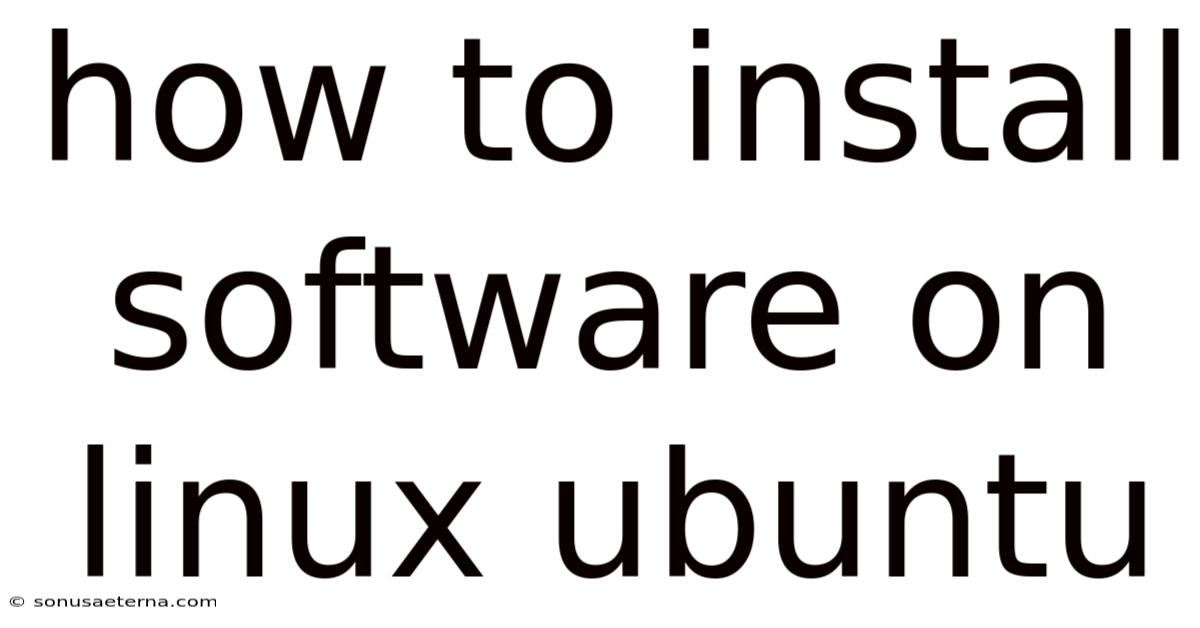
Table of Contents
Imagine you've just switched to Ubuntu, eager to experience the freedom and flexibility this open-source operating system offers. You're ready to install your favorite applications, but the process seems a bit different from what you're used to. Fear not! Installing software on Ubuntu is a straightforward process once you understand the available methods. Whether you prefer graphical interfaces or the command line, Ubuntu provides various tools to get your software up and running smoothly.
Perhaps you recall the days of endlessly searching for installation files online, hoping they're compatible with your system and free from malware. Ubuntu simplifies this process by providing centralized repositories, ensuring software is both secure and easily accessible. Let's explore the different ways to install software on Ubuntu, from the user-friendly Ubuntu Software Center to the powerful apt package manager, so you can customize your system to perfectly fit your needs.
Installing Software on Linux Ubuntu: A Comprehensive Guide
Ubuntu, a popular and user-friendly Linux distribution, offers several methods for installing software. Whether you're a beginner or an experienced user, understanding these methods will empower you to manage your applications effectively. This guide will walk you through the various ways to install software on Ubuntu, ensuring you can easily find, install, and manage the applications you need.
Comprehensive Overview
Installing software on Ubuntu is more than just copying files; it involves managing dependencies, ensuring compatibility, and keeping your system secure. Ubuntu uses a package management system, primarily apt (Advanced Package Tool), which simplifies this process. This system allows you to install, update, and remove software packages from centralized repositories, ensuring you get tested and trusted software.
The Role of Package Managers
Package managers like apt are at the heart of Ubuntu's software installation process. They handle the complexities of software dependencies, which are other software components needed for an application to run correctly. When you install a package, the package manager automatically identifies and installs these dependencies, preventing conflicts and ensuring that the software functions as intended. This is a significant advantage over manually installing software, where you would need to track and install each dependency yourself.
Software Repositories
Software repositories are centralized locations where software packages are stored and maintained. Ubuntu uses several default repositories, including:
- Main: Officially supported, free, and open-source software.
- Universe: Community-maintained, free, and open-source software.
- Restricted: Proprietary drivers for hardware devices.
- Multiverse: Software restricted by copyright or legal issues.
You can also add third-party repositories to access software not included in the default repositories. These repositories provide a vast selection of applications, making it easy to find and install the software you need.
Different Methods of Installation
Ubuntu offers several methods for installing software, each with its advantages and use cases:
- Ubuntu Software Center: A graphical application that provides a user-friendly way to browse and install software.
- apt Package Manager: A command-line tool for managing software packages, offering greater control and flexibility.
- Snap Packages: A modern packaging format that bundles applications with their dependencies, ensuring they run consistently across different systems.
- Debian Packages (.deb files): Installable package files that can be downloaded and installed manually.
- AppImages: Portable applications that run without installation, providing maximum flexibility.
- Compiling from Source: Building software from source code, allowing for customization and access to the latest versions.
Each method caters to different user preferences and technical requirements, so understanding each one allows you to choose the most suitable approach for your needs.
Trends and Latest Developments
The landscape of software installation on Ubuntu is constantly evolving, with new trends and developments shaping how users manage their applications. Staying informed about these trends can help you leverage the latest tools and techniques to streamline your software management process.
Snap Packages: The Universal Package Format
Snap packages, developed by Canonical (the company behind Ubuntu), are gaining popularity as a universal packaging format. Unlike traditional deb packages, Snap packages bundle an application with all its dependencies, ensuring it runs consistently across different Linux distributions. This eliminates dependency conflicts and simplifies the installation process.
Snaps are also automatically updated in the background, ensuring you always have the latest version of your software with the newest features and security patches. While Snaps offer convenience, they can sometimes be larger in size compared to traditional packages due to the included dependencies.
Flatpak: Another Contender
Flatpak is another universal packaging format that competes with Snap. Like Snaps, Flatpak packages bundle applications with their dependencies and run in a sandboxed environment, enhancing security. Flatpak is supported by a wide range of Linux distributions and offers a decentralized approach to software distribution.
While Snap is heavily promoted by Canonical, Flatpak has gained significant traction in the open-source community due to its open standards and broader support. Both Snap and Flatpak represent a move towards more portable and reliable software packaging.
The Continued Importance of apt
Despite the rise of Snap and Flatpak, the apt package manager remains a cornerstone of software installation on Ubuntu. The apt system is deeply integrated into Ubuntu and offers a vast repository of software packages. It is particularly favored by experienced users who prefer the control and flexibility of the command line.
The apt package manager continues to receive updates and improvements, ensuring it remains a relevant and powerful tool for managing software on Ubuntu. Many users also appreciate apt's efficiency and smaller package sizes compared to Snap and Flatpak.
Graphical Package Managers
Graphical package managers like Synaptic Package Manager provide a user-friendly alternative to the command line. Synaptic offers a comprehensive interface for browsing, searching, and managing software packages. It allows you to view package details, dependencies, and installation status, making it easier to manage your software.
While Ubuntu Software Center is the default graphical package manager, Synaptic is a popular choice for users who want more advanced features and control.
Tips and Expert Advice
Installing software on Ubuntu can be made even easier with a few tips and expert advice. These insights will help you navigate the software installation process more efficiently and troubleshoot common issues.
Use the Command Line for Precision
While graphical interfaces are convenient, the command line offers greater precision and control. Learning basic apt commands can significantly enhance your ability to manage software on Ubuntu. For example:
sudo apt update: Updates the package lists from the repositories.sudo apt upgrade: Upgrades all installed packages to their latest versions.sudo apt install <package_name>: Installs a specific package.sudo apt remove <package_name>: Removes a package.sudo apt autoremove: Removes unnecessary dependencies.
Becoming familiar with these commands will empower you to install, update, and remove software quickly and efficiently.
Keep Your System Updated
Regularly updating your system is crucial for security and stability. Use the command sudo apt update && sudo apt upgrade to update the package lists and upgrade installed packages. This ensures you have the latest security patches and bug fixes, protecting your system from vulnerabilities.
You can also configure automatic updates in Ubuntu's settings to ensure your system stays up-to-date without manual intervention.
Understanding Dependencies
Dependencies are a critical aspect of software installation. When you encounter issues, such as broken packages or unmet dependencies, use the command sudo apt --fix-broken install to attempt to resolve these issues. This command tries to fix broken dependencies and complete any interrupted installations.
If you're manually installing deb packages, ensure you install any required dependencies beforehand to avoid installation errors.
Adding Third-Party Repositories
To access software not available in the default repositories, you can add third-party repositories. Use the command sudo add-apt-repository <repository_address> to add a repository. For example:
sudo add-apt-repository ppa:example/ppa
sudo apt update
sudo apt install
Be cautious when adding third-party repositories, as they may not be as rigorously tested as the official repositories. Always research the repository and its maintainers before adding it to your system.
Using Snap Packages
Snap packages can be easily installed using the snap command:
sudo snap install
To update Snap packages, use:
sudo snap refresh
Snap packages are automatically updated, but you can manually refresh them to ensure you have the latest version.
Resolving Installation Issues
If you encounter issues during software installation, check the error messages carefully. Common issues include:
- Package not found: Ensure the package name is correct and the repository is enabled.
- Dependency issues: Use
sudo apt --fix-broken installto resolve dependency problems. - Conflicts: Remove conflicting packages before attempting to install the new package.
Consulting online forums and documentation can also provide valuable insights and solutions to common installation problems.
Choosing the Right Method
Consider the following factors when choosing a software installation method:
- Ease of use: Ubuntu Software Center is the easiest for beginners.
- Control and flexibility: The apt package manager offers the most control.
- Portability: Snap and Flatpak packages are ideal for ensuring consistency across different systems.
- Latest versions: Compiling from source allows you to access the latest software versions.
By considering these factors, you can choose the method that best suits your needs and technical expertise.
FAQ
Q: What is the difference between apt and Ubuntu Software Center?
A: Apt is a command-line package manager that offers more control and flexibility, while Ubuntu Software Center is a graphical application that provides a user-friendly way to browse and install software. Apt is preferred by experienced users, while Ubuntu Software Center is more suitable for beginners.
Q: How do I update my software on Ubuntu?
A: Use the command sudo apt update && sudo apt upgrade in the terminal to update your software. This updates the package lists and upgrades all installed packages to their latest versions. You can also configure automatic updates in Ubuntu's settings.
Q: What are Snap packages?
A: Snap packages are a universal packaging format that bundles an application with all its dependencies. They run in a sandboxed environment and are automatically updated, ensuring consistency across different Linux distributions.
Q: How do I install a deb file?
A: You can install a deb file using the command sudo dpkg -i <package_name>.deb in the terminal. After installing the package, run sudo apt --fix-broken install to resolve any dependency issues.
Q: How do I add a third-party repository?
A: Use the command sudo add-apt-repository <repository_address> to add a third-party repository. After adding the repository, run sudo apt update to update the package lists.
Q: What do I do if I encounter dependency issues?
A: Use the command sudo apt --fix-broken install to attempt to resolve dependency issues. This command tries to fix broken dependencies and complete any interrupted installations.
Q: How do I remove a software package?
A: Use the command sudo apt remove <package_name> to remove a software package. To remove unnecessary dependencies, run sudo apt autoremove.
Q: Is it safe to add third-party repositories?
A: Adding third-party repositories can be risky, as they may not be as rigorously tested as the official repositories. Always research the repository and its maintainers before adding it to your system.
Q: Can I install software without using the command line?
A: Yes, you can use Ubuntu Software Center, a graphical application that provides a user-friendly way to browse and install software.
Q: What is the difference between Snap and Flatpak?
A: Both Snap and Flatpak are universal packaging formats that bundle applications with their dependencies. Snap is developed by Canonical and heavily promoted by Ubuntu, while Flatpak is supported by a wider range of Linux distributions and offers a decentralized approach to software distribution.
Conclusion
Installing software on Ubuntu is a versatile process, offering multiple methods to suit different user preferences and technical requirements. From the user-friendly Ubuntu Software Center to the powerful apt package manager, you have the tools you need to customize your system effectively. Understanding the role of package managers, software repositories, and the latest trends in software packaging will empower you to manage your applications with confidence.
By following the tips and expert advice provided in this guide, you can streamline your software installation process, troubleshoot common issues, and keep your system secure and up-to-date. Whether you're a beginner or an experienced user, mastering software installation on Ubuntu will enhance your overall experience with this flexible and powerful operating system. Now that you're equipped with this knowledge, go ahead and explore the vast world of Ubuntu software, and make your system truly your own!
Ready to take the next step? Start by exploring the Ubuntu Software Center and installing a new application today. If you're feeling adventurous, try using the apt package manager in the terminal to install software and manage your system like a pro. Don't forget to regularly update your system to ensure you have the latest security patches and features. Happy installing!
Latest Posts
Latest Posts
-
64 Inches Is How Many Feet
Nov 15, 2025
-
Hold Your Wii For A Wii
Nov 15, 2025
-
How Many Men Did Odysseus Have
Nov 15, 2025
-
Writing An Equation In Point Slope Form
Nov 15, 2025
-
What Are The Exceptions To Employment At Will
Nov 15, 2025
Related Post
Thank you for visiting our website which covers about How To Install Software On Linux Ubuntu . We hope the information provided has been useful to you. Feel free to contact us if you have any questions or need further assistance. See you next time and don't miss to bookmark.