How To Graph Equations On Excel
sonusaeterna
Nov 16, 2025 · 14 min read
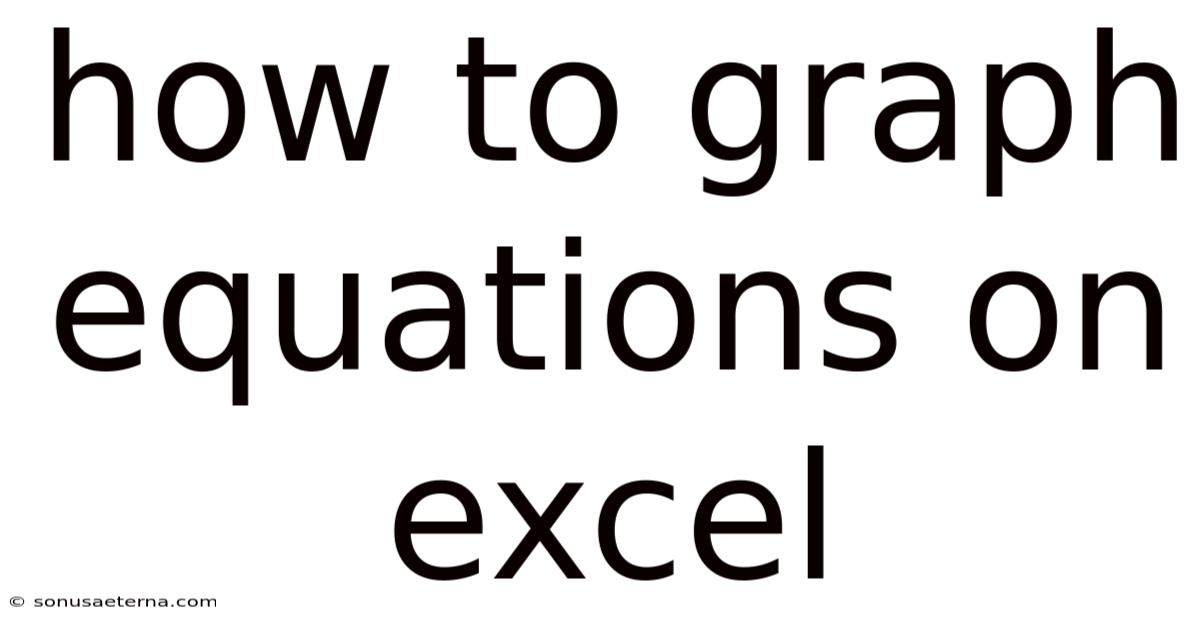
Table of Contents
Imagine you're staring at a mountain of raw data, a jumble of numbers that seem to tell a story, but you can't quite decipher it. You need a way to visualize it, to turn those abstract figures into something tangible and understandable. Or perhaps you're in a classroom, trying to explain the elegant dance of a quadratic equation, but your students' eyes glaze over at the sight of "y = ax² + bx + c." The struggle is real, and it's one that many professionals, students, and data enthusiasts face daily.
Microsoft Excel, often thought of as just a spreadsheet program, is actually a powerful tool for visualizing data and graphing equations. It allows you to transform complex formulas into clear, insightful charts and graphs. Instead of battling with abstract numbers, you can create visual representations that reveal trends, patterns, and relationships hidden within your data. Whether you're plotting linear equations, exploring polynomial functions, or creating scatter plots from experimental data, Excel provides the tools you need to bring your equations to life. This comprehensive guide will walk you through the process of graphing equations on Excel, turning those numbers into meaningful visuals.
Graphing Equations on Excel: A Comprehensive Guide
Excel is a versatile tool that can be used to create graphs of equations. This feature is particularly useful for students, educators, and professionals who need to visualize mathematical relationships, analyze data trends, or present information in a clear and concise manner. Understanding how to effectively graph equations in Excel can significantly enhance your ability to interpret data and communicate findings.
Understanding the Basics of Graphing in Excel
Before diving into the specifics, it's essential to understand the fundamental principles behind graphing equations in Excel. At its core, graphing involves plotting data points on a coordinate system. Each point represents a specific value of x and its corresponding value of y, determined by the equation you are graphing. Excel uses these points to draw lines or curves, creating a visual representation of the equation. The process generally involves the following steps:
- Setting up the Data: Inputting values for the independent variable (x) and calculating the corresponding values for the dependent variable (y) based on the equation.
- Selecting the Data: Highlighting the x and y values that you want to plot.
- Choosing a Chart Type: Selecting the appropriate chart type from Excel’s extensive library, such as scatter plots, line graphs, or bar charts, depending on the nature of the data and the equation being graphed.
- Customizing the Chart: Adjusting the chart elements, such as titles, axis labels, legends, and gridlines, to enhance readability and convey the intended message.
Excel offers a variety of chart types that can be used to graph equations, each suited for different types of data and purposes. Here are some of the most common chart types used for graphing equations:
- Scatter Plots: Ideal for showing the relationship between two variables. Each point on the plot represents a pair of x and y values. Scatter plots are particularly useful for identifying correlations and clusters in the data.
- Line Graphs: Best suited for displaying trends over time or continuous data. Line graphs connect data points with lines, making it easy to see how the value of y changes as the value of x increases.
- XY (Scatter) with Smooth Lines: Similar to scatter plots, but with lines that smooth out the connections between data points, providing a more visually appealing representation of the equation.
- XY (Scatter) with Straight Lines: Connects data points with straight lines, which can be useful for highlighting specific segments of the equation or for creating piecewise functions.
A Step-by-Step Guide to Graphing Equations
Let's walk through the process of graphing a simple linear equation in Excel to illustrate the basic steps:
-
Open Microsoft Excel: Launch the Excel application on your computer.
-
Set up the x-values: In column A, enter a series of x-values. Start with a range of values that make sense for your equation. For example, you might start with -10 and increment by 1 up to 10. To do this quickly, enter -10 in cell A1 and -9 in cell A2. Then, select both cells, click and drag the small square at the bottom right corner of the selection down to cell A21. Excel will automatically fill in the sequence.
-
Enter the equation: In cell B1, enter the formula for your equation. For example, if you want to graph the equation y = 2x + 3, enter
=2*A1+3. This formula calculates the y-value corresponding to the x-value in cell A1. -
Apply the formula to the rest of the cells: Click on cell B1 again, then click and drag the small square at the bottom right corner of the cell down to cell B21. This will apply the formula to all the cells in column B, calculating the y-values for each corresponding x-value.
-
Select the data: Highlight the range of cells containing your x and y values (A1:B21).
-
Insert a chart: Go to the "Insert" tab on the Excel ribbon. In the "Charts" group, click on the "Scatter" dropdown menu and choose "Scatter with Smooth Lines and Markers" for a clear visual representation.
-
Customize the chart:
- Chart Title: Click on the chart title to edit it. Enter a descriptive title, such as "Graph of y = 2x + 3."
- Axis Titles: Click on the chart, then click the "+" button that appears to the top right of the chart. Check the box for "Axis Titles". Click on each axis title to edit them. Label the horizontal axis as "x" and the vertical axis as "y."
- Gridlines: You can adjust the gridlines by clicking on the "+" button again.
-
Format the axes:
- Right-click on the horizontal (x) axis and select "Format Axis."
- In the "Format Axis" pane on the right, you can adjust the minimum and maximum values, major and minor units, and other axis options to improve the chart's readability.
- Repeat this process for the vertical (y) axis.
Graphing More Complex Equations
Excel can also handle more complex equations, such as quadratic, cubic, and trigonometric functions. The process is similar to graphing linear equations, but the formulas will be more intricate.
Quadratic Equations:
A quadratic equation is in the form y = ax² + bx + c. To graph a quadratic equation:
- Set up the x-values as before.
- In the adjacent column, enter the quadratic formula. For example, to graph y = x² - 4x + 3, enter
=A1^2 - 4*A1 + 3in the first cell of the y-values column, then apply the formula to the rest of the cells. - Select the data range and insert a scatter plot with smooth lines.
- Customize the chart with appropriate titles and axis labels.
Trigonometric Functions:
Excel can also graph trigonometric functions like sine, cosine, and tangent. To graph a trigonometric function:
- Set up the x-values. For trigonometric functions, it’s often useful to use values in radians. You can convert degrees to radians using the
RADIANS()function in Excel. - Enter the trigonometric formula. For example, to graph y = sin(x), enter
=SIN(A1)in the first cell of the y-values column, then apply the formula to the rest of the cells. - Select the data range and insert a scatter plot with smooth lines.
- Customize the chart as needed.
Advanced Graphing Techniques
Beyond basic graphing, Excel offers several advanced techniques that can enhance your ability to visualize and analyze equations:
- Adding Multiple Equations on the Same Graph: You can plot multiple equations on the same graph to compare their behavior. To do this, simply add additional columns for each equation, calculate the y-values, and include all the columns in the selected data range when creating the chart.
- Using Named Ranges: Named ranges can make your formulas more readable and easier to manage. Instead of referring to cells by their addresses (e.g., A1), you can assign a name to a range of cells (e.g., "x_values").
- Dynamic Chart Updates: By using formulas and functions in your data, you can create dynamic charts that automatically update when the input data changes. This can be particularly useful for exploring the effects of different parameters on an equation.
- Error Bars: Error bars can be added to scatter plots to represent the uncertainty or variability in the data. This is especially useful when graphing experimental data.
- Trendlines: Excel can add trendlines to your data to show the general direction of the data. Different trendline types, such as linear, exponential, and polynomial, can be used depending on the shape of the data.
Trends and Latest Developments
In recent years, there has been an increased emphasis on data visualization across various industries. As data becomes more abundant, the ability to effectively communicate insights through graphs and charts becomes crucial. Excel continues to be a popular tool for data visualization, but there are also emerging trends and developments in this area:
- Interactive Dashboards: Excel dashboards allow users to create dynamic and interactive visualizations that can be used to monitor key performance indicators (KPIs) and track progress towards goals. These dashboards often incorporate charts, tables, and other visual elements that update automatically as the underlying data changes.
- Integration with Other Tools: Excel can be integrated with other data analysis and visualization tools, such as Power BI and Tableau, to create more sophisticated and interactive visualizations. This allows users to leverage the strengths of different tools to create comprehensive data analysis solutions.
- AI-Powered Insights: Microsoft is incorporating artificial intelligence (AI) into Excel to provide users with automated insights and recommendations. For example, Excel can automatically identify trends and patterns in the data and suggest appropriate chart types for visualizing the data.
- Enhanced Charting Capabilities: Excel continues to enhance its charting capabilities with new chart types, customization options, and formatting features. This allows users to create more visually appealing and informative charts.
- Accessibility: There is a growing emphasis on making data visualizations accessible to all users, including those with disabilities. Excel provides features such as alternative text for charts, color contrast settings, and screen reader compatibility to ensure that visualizations are accessible to everyone.
Tips and Expert Advice
To make the most of graphing equations in Excel, consider the following tips and expert advice:
- Choose the Right Chart Type: The chart type you choose should be appropriate for the type of data you are graphing and the message you want to convey. Scatter plots are generally the best choice for graphing equations, but line graphs and other chart types may be more suitable in certain situations.
- For example, if you want to show the relationship between two variables without emphasizing the order of the data points, a scatter plot is a good choice. If you want to show how the value of a variable changes over time, a line graph is more appropriate.
- Keep it Simple: Avoid cluttering your charts with too much information. Use clear and concise titles, axis labels, and legends. Remove unnecessary gridlines and other elements that can distract from the main message.
- A cluttered chart can be difficult to read and understand. By keeping your charts simple and focused, you can make them more effective at communicating your message.
- Use Color Wisely: Color can be a powerful tool for highlighting important information and making your charts more visually appealing. However, it's important to use color judiciously. Avoid using too many colors, and make sure that the colors you choose are easy to distinguish from each other.
- Consider using a color palette that is consistent with your brand or organization's style guidelines. Also, be mindful of colorblindness and choose colors that are accessible to all users.
- Label Everything Clearly: Make sure that all elements of your chart are clearly labeled, including the chart title, axis labels, legends, and data points. This will help your audience understand the information you are presenting.
- Use descriptive and informative labels that accurately reflect the data being displayed. Avoid using abbreviations or acronyms that your audience may not be familiar with.
- Format Axes Properly: Pay attention to the formatting of your chart axes. Adjust the minimum and maximum values, major and minor units, and number formats to ensure that the data is displayed in a clear and accurate manner.
- For example, if you are graphing data that ranges from 0 to 100, set the minimum and maximum values of the y-axis to 0 and 100, respectively. Use appropriate number formats to display the data with the correct number of decimal places.
- Use Trendlines and Regression Analysis: Excel's trendline feature can be used to add trendlines to your data, which can help you identify patterns and trends. You can also use regression analysis to fit a mathematical model to your data, which can be used to make predictions and forecasts.
- Experiment with different trendline types, such as linear, exponential, and polynomial, to find the one that best fits your data. Use the R-squared value to assess the goodness of fit of the trendline.
- Take Advantage of Excel’s Features: Excel offers a wide range of features that can enhance your ability to graph equations, such as named ranges, dynamic chart updates, and error bars. Take the time to explore these features and learn how to use them effectively.
- For example, use named ranges to make your formulas more readable and easier to manage. Use dynamic chart updates to create charts that automatically update when the input data changes. Use error bars to represent the uncertainty or variability in the data.
- Practice Regularly: The best way to improve your graphing skills is to practice regularly. Try graphing different types of equations and experimenting with different chart types and customization options.
- The more you practice, the more comfortable you will become with Excel's graphing features, and the better you will be at creating effective and informative visualizations.
FAQ
Q: Can I graph multiple equations on the same chart in Excel?
Yes, you can graph multiple equations on the same chart by adding additional columns for each equation, calculating the y-values, and including all the columns in the selected data range when creating the chart.
Q: How do I add a title to my chart?
Click on the chart, then click the "+" button that appears to the top right of the chart. Check the box for "Chart Title". Click on the chart title to edit it and enter a descriptive title.
Q: How do I label the axes of my chart?
Click on the chart, then click the "+" button that appears to the top right of the chart. Check the box for "Axis Titles". Click on each axis title to edit them. Label the horizontal axis as "x" and the vertical axis as "y."
Q: What is a scatter plot and when should I use it?
A scatter plot is a chart type that displays the relationship between two variables. Each point on the plot represents a pair of x and y values. Scatter plots are particularly useful for identifying correlations and clusters in the data.
Q: How can I make my charts more visually appealing?
Use color wisely, choose appropriate chart types, format axes properly, and keep your charts simple and uncluttered. Experiment with different customization options to find the ones that work best for you.
Q: How do I change the range of values displayed on the axes?
Right-click on the axis you want to change and select "Format Axis." In the "Format Axis" pane, you can adjust the minimum and maximum values, major and minor units, and other axis options.
Q: How can I add a trendline to my chart?
Click on the chart, then go to the "Chart Design" tab. Click on "Add Chart Element," then "Trendline," and choose the desired trendline type.
Conclusion
Graphing equations in Excel is a powerful skill that allows you to visualize mathematical relationships, analyze data trends, and communicate information effectively. By understanding the basics of graphing, mastering different chart types, and following expert advice, you can create compelling and informative visualizations that enhance your understanding of data and improve your ability to present findings. Whether you're a student, educator, or professional, Excel provides the tools you need to transform complex formulas into clear, insightful charts and graphs.
Ready to turn your data into captivating visuals? Open Excel, pick an equation, and start graphing! Share your creations and insights with colleagues and friends. Let's explore the power of visual representation together and unlock the hidden stories within our data.
Latest Posts
Latest Posts
-
Books Of The New Testament In Order List
Nov 16, 2025
-
How Are Phospholipids Arranged In The Cell Membrane
Nov 16, 2025
-
Mechanical And Organic Solidarity By Emile Durkheim
Nov 16, 2025
-
Size Of A Virus Compared To Bacteria
Nov 16, 2025
-
What Happens When Electricity Hits Water
Nov 16, 2025
Related Post
Thank you for visiting our website which covers about How To Graph Equations On Excel . We hope the information provided has been useful to you. Feel free to contact us if you have any questions or need further assistance. See you next time and don't miss to bookmark.