How To Enable Text Wrapping In Excel
sonusaeterna
Nov 15, 2025 · 11 min read
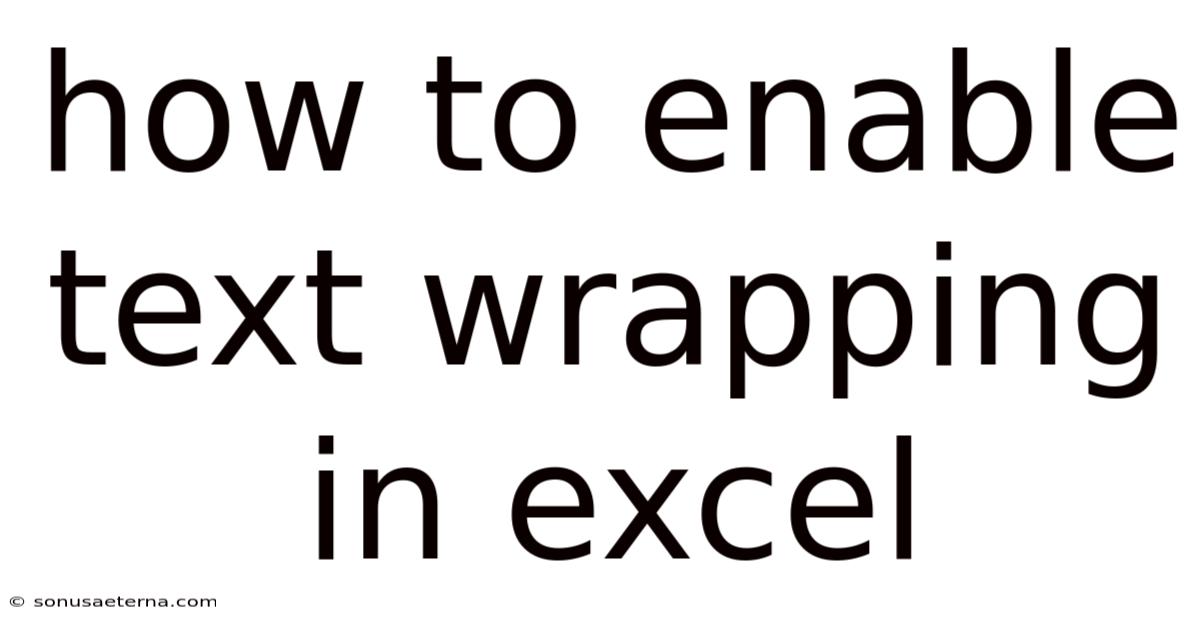
Table of Contents
Imagine you're staring at an Excel spreadsheet, a sea of data stretching across columns, some entries neatly contained, others spilling over into the next cell like an unruly guest at a dinner party. You squint, you adjust the column width, but the problem persists: important information is hidden, making your data look cluttered and unprofessional. You need a simple solution, a way to tame those overflowing entries and present your data clearly.
Perhaps you're compiling a sales report with product descriptions, tracking customer feedback, or managing a project timeline with detailed task notes. In each case, long text strings can quickly become a formatting nightmare if they extend beyond the cell boundaries. The solution? Text wrapping, a powerful feature in Excel that neatly contains your text within the confines of a cell, automatically adjusting the line breaks to fit the specified width. Let's dive deep into how to enable text wrapping in Excel, explore its nuances, and unlock its full potential to transform your spreadsheets from chaotic messes to models of clarity and efficiency.
Mastering Text Wrapping in Excel
Microsoft Excel is a powerhouse when it comes to data organization and analysis. However, sometimes the data we input doesn't quite fit neatly into the cells we assign it to. This is where text wrapping comes to the rescue. Text wrapping, also known as word wrap, is a feature that automatically adjusts the line breaks within a cell to display all of its content without overflowing into adjacent cells. Instead of truncating or hiding the text, Excel wraps it onto multiple lines within the same cell, ensuring that every character is visible.
This seemingly simple function has profound implications for the readability and professionalism of your spreadsheets. It eliminates the need to manually adjust column widths for every long entry, saves time, and prevents data from being obscured. By enabling text wrapping, you can maintain a consistent column width while still accommodating variable-length text strings, making your spreadsheets easier to read, understand, and share with others. It is a fundamental formatting skill that every Excel user should master.
A Comprehensive Overview of Text Wrapping
The concept of text wrapping dates back to the early days of word processing and typesetting. The basic principle remains the same: to present text within defined boundaries by automatically moving words to the next line when they exceed the available space. In Excel, this concept is applied to individual cells within the grid.
At its core, text wrapping is controlled by a simple setting within Excel's formatting options. When enabled, Excel analyzes the content of a cell and determines where to break the lines based on the cell's width. It intelligently wraps the text, avoiding awkward breaks in the middle of words whenever possible. The height of the cell automatically adjusts to accommodate the wrapped text, ensuring that all content is displayed.
There are several key factors that influence how text wrapping behaves:
- Cell Width: The width of the cell is the primary determinant of how the text will be wrapped. Narrower cells will result in more frequent line breaks, while wider cells will allow for longer lines.
- Font Size and Type: The font size and type also affect how much text can fit within a cell. Larger fonts will take up more space, leading to more line breaks.
- Manual Line Breaks: You can insert manual line breaks within a cell by pressing
Alt + Enter(Windows) orOption + Return(Mac). This will force the text to wrap at a specific point, regardless of the cell width. - Alignment: The alignment of the text within the cell (e.g., left, center, right, justify) can affect the visual appearance of the wrapped text.
Text wrapping is often used in conjunction with other formatting options, such as cell merging and alignment, to create visually appealing and informative spreadsheets. Understanding these foundational principles is crucial for effectively using text wrapping to improve the presentation of your data.
Text wrapping isn't just about aesthetics; it also plays a significant role in data integrity. Without text wrapping, long entries might be truncated, leading to incomplete or misleading information. Imagine a spreadsheet containing customer addresses where only the first few words of each address are visible. This could lead to errors in shipping or communication. By enabling text wrapping, you ensure that all of the data is fully displayed, preventing potential mistakes and improving data accuracy.
Another important consideration is the impact of text wrapping on printing and exporting. When you print an Excel spreadsheet, the text wrapping settings will be applied, ensuring that the printed output accurately reflects the on-screen display. Similarly, when you export an Excel spreadsheet to other formats, such as PDF or CSV, the text wrapping will be preserved, maintaining the integrity of the data. However, some file formats may not fully support text wrapping, so it's always a good idea to double-check the output to ensure that the text is displayed correctly.
Furthermore, text wrapping can be controlled programmatically using Excel's VBA (Visual Basic for Applications) language. This allows you to automate the process of enabling or disabling text wrapping for specific cells or ranges of cells, based on certain conditions. For example, you could write a VBA macro that automatically enables text wrapping for any cell containing more than a certain number of characters. This level of control provides even greater flexibility and customization options for advanced Excel users.
In essence, text wrapping is a fundamental yet powerful feature that enhances the readability, accuracy, and professional appearance of Excel spreadsheets. By understanding its principles and applying it effectively, you can transform your data from a jumbled mess into a well-organized and easily understandable format.
Trends and Latest Developments in Text Wrapping
While the core functionality of text wrapping has remained largely unchanged, there are some notable trends and developments worth mentioning. One trend is the increasing use of dynamic arrays and formulas, which can automatically adjust the size and shape of your data ranges. When used in conjunction with text wrapping, dynamic arrays can create highly responsive spreadsheets that adapt to changing data inputs.
Another trend is the growing importance of accessibility in spreadsheet design. Ensuring that your spreadsheets are accessible to users with disabilities is crucial, and text wrapping can play a role in this. By properly wrapping text, you can make it easier for screen readers and other assistive technologies to interpret and present the data to users with visual impairments.
Cloud-based spreadsheet applications, such as Google Sheets and Microsoft Excel Online, have also introduced new features and enhancements related to text wrapping. These applications often offer collaborative editing capabilities, allowing multiple users to work on the same spreadsheet simultaneously. Text wrapping settings are typically synchronized across all users, ensuring a consistent viewing experience.
Professional insights suggest that the effective use of text wrapping is becoming increasingly important in today's data-driven world. As businesses collect and analyze ever-larger amounts of data, the ability to present that data clearly and concisely is essential. Text wrapping is a simple but effective tool for achieving this goal. By mastering text wrapping, you can improve the communication and collaboration within your organization, leading to better decision-making and improved business outcomes.
Tips and Expert Advice for Effective Text Wrapping
Here are some practical tips and expert advice to help you get the most out of text wrapping in Excel:
1. Understand the Different Ways to Enable Text Wrapping:
- Using the Ribbon: Select the cell(s) you want to format, go to the "Home" tab, and click the "Wrap Text" button in the "Alignment" group. This is the simplest and most common method.
- Using the Format Cells Dialog Box: Select the cell(s) you want to format, right-click, and choose "Format Cells." In the "Alignment" tab, check the "Wrap Text" box. This method offers more control over other formatting options.
- Using a Keyboard Shortcut: Select the cell(s) you want to format and press
Alt + H + W(Windows). This is the fastest method for frequent users.
Understanding these different methods allows you to choose the most efficient approach based on your workflow.
2. Adjust Column Widths for Optimal Wrapping:
While text wrapping automatically adjusts the line breaks, it's still important to optimize the column widths for the best visual appearance. Experiment with different column widths to find a balance between readability and space efficiency. Wider columns may reduce the number of line breaks, while narrower columns may create more compact displays.
Consider the length of the typical entries in each column and adjust the widths accordingly. You can also use the "AutoFit Column Width" feature to automatically adjust the column width to fit the longest entry. To do this, double-click the right edge of the column header.
3. Use Manual Line Breaks Sparingly:
While manual line breaks can be useful for forcing text to wrap at specific points, they should be used sparingly. Overuse of manual line breaks can make your spreadsheets harder to edit and maintain. In most cases, Excel's automatic text wrapping algorithm will provide satisfactory results.
If you do need to use manual line breaks, be sure to use them consistently throughout your spreadsheet. This will help to maintain a uniform and professional appearance.
4. Combine Text Wrapping with Other Formatting Options:
Text wrapping works best when combined with other formatting options, such as cell merging, alignment, and font formatting. For example, you can merge multiple cells into a single cell and then enable text wrapping to create a larger area for displaying long text strings.
Experiment with different alignment options to find the best visual appearance. For example, you might choose to align the text to the top, bottom, or center of the cell. You can also adjust the font size and style to improve readability.
5. Be Mindful of Printing and Exporting:
Before printing or exporting your spreadsheet, be sure to review the text wrapping settings to ensure that the text is displayed correctly. Some file formats may not fully support text wrapping, so it's always a good idea to double-check the output.
You may need to adjust the column widths or font sizes to optimize the appearance of the printed or exported output. You can also use the "Print Preview" feature to see how your spreadsheet will look when printed.
By following these tips and expert advice, you can master text wrapping in Excel and create spreadsheets that are both informative and visually appealing.
Frequently Asked Questions (FAQ)
Q: How do I enable text wrapping for an entire column?
A: Select the entire column by clicking on the column header (the letter at the top of the column). Then, go to the "Home" tab and click the "Wrap Text" button in the "Alignment" group. Alternatively, you can right-click on the column header, choose "Format Cells," and check the "Wrap Text" box in the "Alignment" tab.
Q: Why is text wrapping not working in my Excel sheet?
A: There could be several reasons. First, ensure that the "Wrap Text" option is actually enabled for the cell(s) in question. Second, check if the cell's alignment is set to "Fill," as this overrides text wrapping. Third, make sure that the cell is not merged with other cells in a way that prevents text wrapping from functioning correctly.
Q: Can I automatically adjust the row height to fit the wrapped text?
A: Yes, you can. After enabling text wrapping, select the row(s) and double-click the bottom border of the row header (the number on the left side of the row). This will automatically adjust the row height to fit the wrapped text.
Q: How do I remove text wrapping from a cell?
A: Select the cell(s) you want to modify, go to the "Home" tab, and click the "Wrap Text" button again to toggle it off. Alternatively, right-click on the cell(s), choose "Format Cells," and uncheck the "Wrap Text" box in the "Alignment" tab.
Q: Does text wrapping affect formulas in Excel?
A: No, text wrapping only affects the display of text within a cell. It does not affect the formulas or calculations performed by Excel. The formulas will still work correctly, regardless of whether text wrapping is enabled or disabled.
Conclusion
In conclusion, mastering text wrapping in Excel is a simple yet crucial skill for anyone working with data. It's not just about making your spreadsheets look neater; it's about ensuring that your data is fully visible, easily understandable, and accurately presented. By understanding the principles of text wrapping, exploring its various applications, and following the tips and expert advice outlined in this article, you can transform your spreadsheets from chaotic messes into models of clarity and efficiency.
Now that you're equipped with the knowledge and tools to effectively use text wrapping, we encourage you to put your skills to the test. Open up your most challenging spreadsheet, enable text wrapping, and see how it transforms the presentation of your data. Share your experiences in the comments below, and let us know how text wrapping has helped you to improve your data management skills. What are some of the unique ways you've used text wrapping to enhance your spreadsheets? We'd love to hear from you!
Latest Posts
Latest Posts
-
George Washington Carver Impact On Society
Nov 15, 2025
-
Where Do You Read The Meniscus Inside A Graduated Cylinder
Nov 15, 2025
-
Is Glass Made Out Of Sand
Nov 15, 2025
-
Where Are Alkaline Earth Metals Found
Nov 15, 2025
-
How Many Millimeters In 1 8 Of An Inch
Nov 15, 2025
Related Post
Thank you for visiting our website which covers about How To Enable Text Wrapping In Excel . We hope the information provided has been useful to you. Feel free to contact us if you have any questions or need further assistance. See you next time and don't miss to bookmark.