How To Create A Table In Excel With Data
sonusaeterna
Nov 14, 2025 · 11 min read
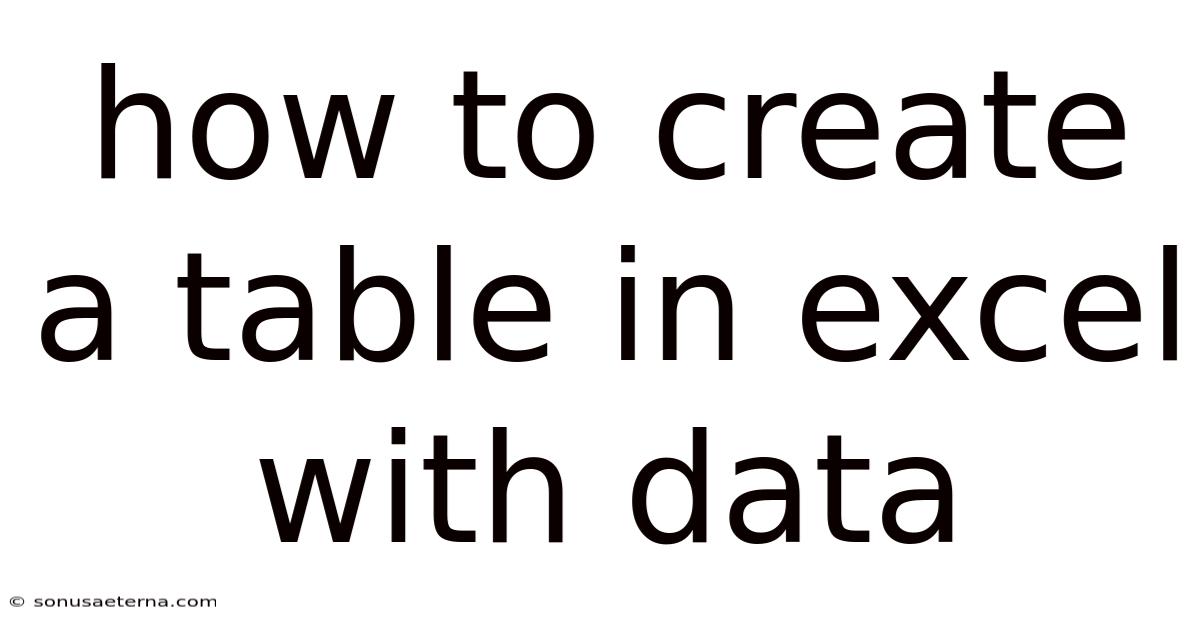
Table of Contents
Imagine you are managing a small bookstore and need to keep track of your inventory, sales, and customer data. Spreadsheets can quickly become messy and difficult to navigate. What if you could transform that chaotic jumble into a clean, organized, and easily manageable table? This is where Microsoft Excel tables come to the rescue, turning your raw data into insightful information.
Creating a table in Excel isn’t just about drawing lines around your data; it’s about unlocking a host of features that make data management, analysis, and presentation incredibly efficient. With features like automatic filtering, sorting, calculated columns, and dynamic referencing, Excel tables offer a powerful way to interact with your data. Whether you’re a seasoned data analyst or a beginner, mastering Excel tables will significantly enhance your ability to handle and interpret data effectively. This guide will walk you through the ins and outs of creating and using tables in Excel, ensuring you can make the most of this versatile tool.
Main Subheading
Microsoft Excel tables are structured ranges of data that provide enhanced functionality and management compared to regular data ranges. Tables in Excel are not just about visual formatting; they add a layer of functionality that helps in data manipulation, analysis, and reporting. Understanding the power and flexibility of Excel tables can significantly improve your data management skills.
Excel tables are dynamic, meaning they automatically adjust as you add or remove data. This is particularly useful when dealing with growing datasets. They also come with built-in features such as filtering and sorting, making it easier to find and analyze specific information. Furthermore, tables allow for calculated columns, where formulas are automatically applied to all rows, ensuring consistency and accuracy in your calculations.
Comprehensive Overview
Definition of an Excel Table
An Excel table is a range of related data managed independently from other data on a worksheet. When you convert a range of cells into a table, Excel provides a structured way to manage and analyze the data. Tables have defined headers, rows, and columns, making it easier to reference and manipulate the data within them.
Key Features of Excel Tables
- Automatic Header Row: The first row of your table is automatically designated as the header row. This row remains visible even when you scroll down, ensuring you always know the context of each column.
- Filtering and Sorting: Each column header includes a dropdown arrow, allowing you to quickly filter and sort the data based on specific criteria.
- Calculated Columns: When you enter a formula in one cell of a column, Excel automatically applies that formula to all other cells in the same column. This ensures consistency and saves time.
- Structured References: Tables use structured references, which replace traditional cell references (like A1 or B2) with more readable and understandable names (like Table1[Column1]).
- Total Row: You can add a total row to the bottom of your table to automatically calculate totals, averages, counts, or other aggregate functions.
- Dynamic Sizing: Tables automatically expand or contract as you add or remove rows and columns, ensuring your data range is always up to date.
- Formatting Options: Excel provides a variety of formatting styles specifically designed for tables, making it easy to create visually appealing and professional-looking reports.
How Excel Tables Differ from Regular Data Ranges
Regular data ranges in Excel are simply collections of cells with data. They lack the structured functionality of tables. Here’s a comparison:
- Data Management: Tables offer advanced data management features like automatic filtering, sorting, and calculated columns, which are not available in regular data ranges.
- Referencing: Tables use structured references, which are more intuitive than cell references used in regular ranges.
- Dynamic Sizing: Tables automatically adjust in size as data is added or removed, while regular ranges require manual adjustments.
- Formatting: Tables have predefined formatting options that enhance visual appeal, whereas regular ranges require manual formatting.
Creating an Excel Table
Creating an Excel table is straightforward. Here’s how:
- Select Your Data: Highlight the range of cells you want to convert into a table, including the header row.
- Insert Table: Go to the "Insert" tab on the Excel ribbon and click on the "Table" button. Alternatively, you can use the shortcut Ctrl+T (or Cmd+T on Mac).
- Confirm Range: Excel will automatically detect the range of your data. Confirm that the range is correct and ensure the "My table has headers" box is checked if your data includes a header row.
- Click OK: Click the "OK" button to create the table. Excel will format the selected range as a table, adding filter arrows to the header row.
Customizing Your Excel Table
Once you've created a table, you can customize it to suit your needs:
- Table Styles: In the "Table Design" tab, you can choose from a variety of table styles to change the appearance of your table.
- Banded Rows/Columns: Use the "Banded Rows" or "Banded Columns" options to alternate the shading of rows or columns, making it easier to read the data.
- Header Row: Toggle the "Header Row" option to show or hide the header row.
- Total Row: Add a "Total Row" to the bottom of the table to calculate summary statistics.
- Filtered Button: Show or hide the filter buttons on the header row.
Trends and Latest Developments
Integration with Power Query and Power Pivot
Excel tables seamlessly integrate with Power Query and Power Pivot, enhancing their capabilities for data analysis and reporting. Power Query allows you to import and transform data from various sources, while Power Pivot enables you to create complex data models and perform advanced analysis.
Power Query: You can use Power Query to import data from external sources, such as databases, websites, or text files, and then load it into an Excel table. Power Query’s transformation tools allow you to clean, reshape, and transform the data before it is loaded into the table.
Power Pivot: Once your data is in an Excel table, you can load it into Power Pivot to create relationships between multiple tables, add calculated columns and measures using DAX (Data Analysis Expressions), and build interactive dashboards.
Collaboration and Sharing
Modern versions of Excel offer enhanced collaboration features, making it easier to work on tables with multiple users simultaneously.
Co-authoring: Multiple users can open and edit the same Excel workbook at the same time. Changes are synchronized in real-time, allowing for seamless collaboration.
Comments and Annotations: You can add comments and annotations to specific cells or ranges within the table, providing context and feedback to other users.
Sharing and Permissions: Excel allows you to share workbooks with specific users or groups, granting different levels of permission (e.g., view only, edit).
Dynamic Arrays and Formulas
The introduction of dynamic arrays in Excel has further enhanced the capabilities of tables. Dynamic arrays allow formulas to return multiple values, which automatically spill into neighboring cells. This feature works seamlessly with tables, allowing you to create more flexible and powerful calculations.
FILTER Function: You can use the FILTER function to extract specific rows from a table based on certain criteria, creating dynamic subsets of your data.
SORT and UNIQUE Functions: The SORT and UNIQUE functions can be used to sort and extract unique values from columns in a table, providing additional ways to analyze and summarize your data.
Excel Online and Mobile Apps
Excel Online and the Excel mobile apps allow you to create, edit, and view tables from anywhere, on any device. This ensures that you can stay productive and manage your data even when you are away from your desktop.
Excel Online: Excel Online provides a web-based version of Excel that you can access from any web browser. It supports most of the features of the desktop version, including the ability to create and edit tables.
Excel Mobile Apps: The Excel mobile apps for iOS and Android allow you to view and edit Excel files on your smartphone or tablet. These apps support basic table functionality, making it easy to manage your data on the go.
Tips and Expert Advice
Use Descriptive Header Names
Descriptive header names are crucial for making your tables easy to understand and use. Instead of using generic names like "Column1" or "Data," use names that clearly describe the content of each column.
For example, if you have a column that contains customer names, name it "Customer Name" instead of "Column1." Similarly, if you have a column with sales figures, name it "Sales Amount" or "Revenue." Clear and descriptive header names make it easier for you and others to understand the data in the table and use it effectively.
Leverage Calculated Columns
Calculated columns are one of the most powerful features of Excel tables. They allow you to create formulas that automatically apply to all rows in the table, ensuring consistency and saving time.
To create a calculated column, simply enter a formula in one of the cells in a new column. Excel will automatically detect that you are entering a formula and apply it to all other cells in the column. For example, if you have a table with "Quantity" and "Price" columns, you can create a calculated column called "Total" by entering the formula =[Quantity]*[Price] in one of the cells in the "Total" column. Excel will automatically calculate the total for each row in the table.
Apply Appropriate Data Validation
Data validation helps ensure the accuracy and consistency of the data in your table. You can use data validation to restrict the type of data that can be entered into a column, preventing errors and ensuring that your data is clean and reliable.
To apply data validation, select the column or columns you want to validate, go to the "Data" tab, and click on "Data Validation." You can then choose from a variety of validation criteria, such as restricting the data to numbers, dates, or values from a list. For example, if you have a "Status" column, you can create a list of valid status values (e.g., "In Progress," "Completed," "Pending") and restrict the data in the column to those values.
Utilize Slicers for Enhanced Filtering
Slicers provide a visual and interactive way to filter the data in your table. They allow you to quickly and easily filter the data based on multiple criteria, making it easier to find the information you need.
To add a slicer, select your table, go to the "Table Design" tab, and click on "Insert Slicer." Choose the columns you want to create slicers for. Excel will create slicer buttons that you can click to filter the data. For example, if you have a table with "Product Category" and "Region" columns, you can create slicers for both columns. Clicking on a category or region in the slicer will filter the table to show only the rows that match that criteria.
Format Tables for Readability
Proper formatting can significantly improve the readability and usability of your tables. Use formatting options such as banded rows, clear font styles, and appropriate column widths to make your data easier to read and understand.
- Banded Rows: Use banded rows to alternate the shading of rows, making it easier to distinguish between rows.
- Font Styles: Choose a clear and readable font style, such as Arial or Calibri, and use appropriate font sizes.
- Column Widths: Adjust the column widths to ensure that all data is visible and that the columns are not too wide or too narrow.
- Alignment: Align text and numbers appropriately (e.g., left-align text, right-align numbers) to improve readability.
FAQ
Q: How do I convert a table back to a regular range?
A: To convert a table back to a regular range, select any cell within the table, go to the "Table Design" tab, click on "Convert to Range," and confirm the action. This will remove the table functionality while preserving the data and formatting.
Q: Can I have multiple tables on one worksheet?
A: Yes, you can have multiple tables on one worksheet. Each table will function independently, allowing you to manage and analyze different sets of data within the same sheet.
Q: How do I rename a table?
A: To rename a table, select any cell within the table, go to the "Table Design" tab, and enter a new name in the "Table Name" field. Press Enter to save the new name.
Q: What are structured references?
A: Structured references are a way to refer to table columns and rows using names instead of cell addresses (e.g., Table1[Column1] instead of A1). They make formulas easier to read and understand.
Q: How do I add a new row to a table?
A: To add a new row to a table, simply start typing in the first empty row directly below the last row of the table. Excel will automatically expand the table to include the new row.
Conclusion
Mastering the creation and manipulation of tables in Excel is an invaluable skill for anyone working with data. By understanding the key features, leveraging advanced techniques, and following expert advice, you can transform your spreadsheets into powerful tools for data analysis and reporting. Whether you're managing inventory, tracking sales, or analyzing customer data, Excel tables provide the structure and functionality you need to work efficiently and make informed decisions.
Ready to take your Excel skills to the next level? Start creating tables in your spreadsheets today and explore the many benefits they offer. Experiment with calculated columns, filtering, and sorting to gain deeper insights into your data. Share your experiences and tips in the comments below, and let's learn from each other!
Latest Posts
Latest Posts
-
How Many Hours Did Slaves Work
Nov 14, 2025
-
What Were The Names Of The 3 Stooges
Nov 14, 2025
-
What Is The Charge For Oxygen
Nov 14, 2025
-
How To Find The Dot Product Of Vectors
Nov 14, 2025
-
How Many Quarts Make A Liter
Nov 14, 2025
Related Post
Thank you for visiting our website which covers about How To Create A Table In Excel With Data . We hope the information provided has been useful to you. Feel free to contact us if you have any questions or need further assistance. See you next time and don't miss to bookmark.