How To Connect To Ftp Server
sonusaeterna
Nov 28, 2025 · 13 min read
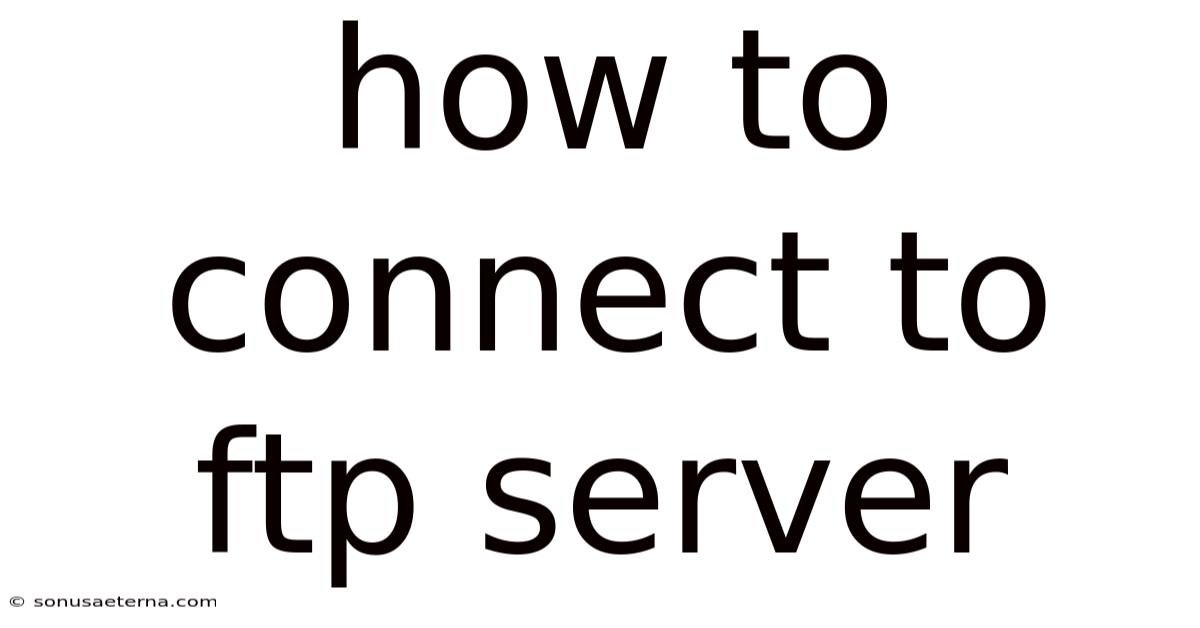
Table of Contents
Imagine you're sifting through an old box of photographs, each one holding a piece of your past. Now, picture doing that, but instead of photos, it's website files, and instead of a dusty box, it's a remote server across the internet. Connecting to an FTP (File Transfer Protocol) server is like opening that digital box, allowing you to manage, upload, and download files to keep your website running smoothly or share important documents with colleagues.
Whether you're a seasoned web developer or just starting your digital journey, mastering FTP is essential. Think of it as learning to navigate a digital filing cabinet – once you know the ropes, you can efficiently manage your online assets. In this article, we will explore what connecting to an FTP server entails, the various methods you can use, and some expert tips to ensure a smooth and secure experience.
Understanding the Basics of Connecting to an FTP Server
At its core, connecting to an FTP server involves establishing a connection between your computer and a remote server to transfer files. This process is vital for web developers, system administrators, and anyone who needs to manage files on a remote system. Let’s delve into the underlying concepts and historical context to give you a comprehensive understanding.
FTP, or File Transfer Protocol, has been around since the early days of the internet. It was designed to facilitate the transfer of files between computers on a network. Unlike more modern protocols, FTP was built without strong security measures, which is why secure alternatives like SFTP (SSH File Transfer Protocol) and FTPS (FTP Secure) have become increasingly popular.
Definitions and Key Concepts
FTP (File Transfer Protocol): A standard network protocol used for transferring files between a client and a server on a computer network. It relies on two channels: a command channel for control and a data channel for transferring files.
SFTP (SSH File Transfer Protocol): A secure version of FTP that operates over an SSH (Secure Shell) connection, encrypting both commands and data. This ensures that sensitive information like usernames, passwords, and file contents are protected during transmission.
FTPS (FTP Secure): An extension to FTP that adds support for Transport Layer Security (TLS) and Secure Sockets Layer (SSL) encryption. It provides a secure channel for transmitting data, similar to SFTP but with a different implementation.
FTP Client: Software installed on your computer that is used to connect to an FTP server. Popular FTP clients include FileZilla, Cyberduck, and Transmit.
FTP Server: A server that hosts files and allows clients to connect and transfer files using the FTP protocol.
Credentials: The username and password required to authenticate and gain access to the FTP server. These are typically provided by the server administrator or hosting provider.
The Scientific and Technical Foundations
The technical foundation of FTP lies in its client-server architecture. When you use an FTP client to connect to a server, the client initiates a connection on port 21 (the standard FTP port) and sends a series of commands to authenticate and request file transfers.
The underlying TCP/IP protocol suite ensures reliable communication between the client and server. FTP operates in two modes:
Active Mode: In active mode, the client opens a port and tells the server to connect to it for data transfer. The server initiates the data connection back to the client.
Passive Mode: In passive mode, the client asks the server to open a port for data transfer, and the client connects to that port. Passive mode is generally preferred, as it works better with firewalls and NAT (Network Address Translation) configurations.
SFTP, on the other hand, leverages the SSH protocol, which uses cryptographic techniques to secure the connection. SSH encrypts all data transmitted between the client and server, providing a secure channel for file transfers.
A Brief History of FTP
FTP was first specified in RFC 114 in 1971, making it one of the oldest application protocols still in use today. Initially designed for transferring files between mainframe computers, FTP quickly became an essential tool for sharing documents and software over the early internet.
Over the years, FTP has undergone several revisions and extensions to improve its functionality and address security concerns. However, the original protocol lacked built-in encryption, making it vulnerable to eavesdropping and data breaches. This led to the development of secure alternatives like SFTP and FTPS, which provide the necessary security for modern file transfers.
Essential Concepts for Connecting to an FTP Server
Before diving into the practical steps of connecting to an FTP server, it’s important to understand a few essential concepts:
Hostname or IP Address: The address of the FTP server you want to connect to. This could be a domain name (e.g., ftp.example.com) or an IP address (e.g., 192.168.1.1).
Port Number: The port number used for the FTP connection. The default port for FTP is 21, while SFTP typically uses port 22.
Username and Password: The credentials required to authenticate and gain access to the FTP server. These are usually provided by the server administrator or hosting provider.
Directory Structure: Understanding the directory structure of the FTP server is crucial for navigating and managing files. The server typically has a root directory, and files are organized into subdirectories.
By grasping these fundamental concepts, you’ll be well-equipped to connect to an FTP server and manage your files effectively.
Trends and Latest Developments in FTP Technology
While FTP has been around for decades, it’s still widely used today, albeit with a focus on secure alternatives like SFTP and FTPS. Several trends and developments are shaping the future of FTP technology:
Shift Towards Secure Protocols
One of the most significant trends is the increasing adoption of secure protocols like SFTP and FTPS. As concerns about data security and privacy continue to grow, organizations are moving away from traditional FTP in favor of more secure solutions. SFTP, in particular, has gained popularity due to its ease of use and strong encryption capabilities.
Cloud-Based FTP Solutions
Cloud-based FTP solutions are also on the rise. These services offer a convenient and scalable way to store and share files, with built-in security features and collaboration tools. Cloud FTP providers like Amazon S3, Google Cloud Storage, and Microsoft Azure offer robust FTP services that integrate seamlessly with their respective cloud platforms.
Integration with Web Applications
FTP is increasingly being integrated into web applications and content management systems (CMS). This allows users to manage files directly from their web browsers, without the need for a separate FTP client. Many CMS platforms, such as WordPress, offer plugins and extensions that enable FTP integration.
Mobile FTP Clients
With the proliferation of smartphones and tablets, mobile FTP clients have become increasingly popular. These apps allow users to connect to FTP servers and manage files on the go. Mobile FTP clients are available for both iOS and Android devices, providing a convenient way to access and manage files from anywhere.
Data Encryption and Compliance
Data encryption is a critical aspect of modern FTP technology. Organizations must comply with various data protection regulations, such as GDPR and HIPAA, which require them to protect sensitive data both in transit and at rest. SFTP and FTPS provide the necessary encryption to meet these compliance requirements.
Step-by-Step Guide on How to Connect to an FTP Server
Connecting to an FTP server involves several steps, including choosing an FTP client, configuring the connection settings, and authenticating with the server. Here’s a comprehensive guide to help you through the process:
Choosing an FTP Client
The first step is to select an FTP client that suits your needs. Several excellent FTP clients are available, each with its own set of features and benefits. Here are some popular options:
FileZilla: A free, open-source FTP client that supports FTP, SFTP, and FTPS. It’s available for Windows, macOS, and Linux.
Cyberduck: Another free, open-source FTP client that supports FTP, SFTP, and WebDAV. It’s available for Windows and macOS.
Transmit: A commercial FTP client for macOS that offers a sleek interface and advanced features.
WinSCP: A free, open-source FTP client for Windows that supports FTP, SFTP, SCP, and WebDAV.
Once you’ve chosen an FTP client, download and install it on your computer.
Configuring the Connection Settings
After installing the FTP client, you’ll need to configure the connection settings to connect to the FTP server. This typically involves providing the following information:
Hostname or IP Address: Enter the address of the FTP server. This could be a domain name or an IP address.
Port Number: Enter the port number used for the FTP connection. The default port for FTP is 21, while SFTP typically uses port 22.
Username: Enter the username provided by the server administrator or hosting provider.
Password: Enter the password associated with the username.
Protocol: Select the appropriate protocol (FTP, SFTP, or FTPS) based on the server’s configuration.
Here’s how to configure the connection settings in FileZilla:
- Open FileZilla.
- Click on File > Site Manager.
- Click on New Site.
- Enter a name for the site.
- Enter the hostname or IP address in the Host field.
- Enter the port number in the Port field.
- Select the protocol (FTP, SFTP, or FTPS) in the Protocol dropdown.
- Enter the username in the User field.
- Enter the password in the Password field.
- Click on Connect to establish the connection.
Authenticating with the FTP Server
Once you’ve configured the connection settings, the FTP client will attempt to authenticate with the server. If the username and password are correct, the client will establish a connection and display the server’s directory structure.
If the authentication fails, double-check the username and password and ensure that the protocol and port number are correct. If you’re still having trouble, contact the server administrator or hosting provider for assistance.
Navigating the FTP Server
After successfully connecting to the FTP server, you can navigate the directory structure to locate the files you want to manage. The FTP client typically displays the server’s directories and files in a tree-like structure, similar to a file explorer.
To navigate to a specific directory, simply click on the directory name. You can also use the up and down arrow keys to move between directories.
Uploading and Downloading Files
Once you’ve located the files you want to manage, you can upload and download files using the FTP client. To upload a file, simply drag and drop it from your computer to the server’s directory in the FTP client. To download a file, drag and drop it from the server’s directory to your computer.
You can also use the context menu (right-click) to upload and download files. Right-click on a file or directory and select Upload or Download from the menu.
Best Practices for Secure FTP Connections
To ensure a secure FTP connection, follow these best practices:
- Use SFTP or FTPS whenever possible, as these protocols encrypt data in transit.
- Use strong, unique passwords for your FTP accounts.
- Keep your FTP client software up to date to patch security vulnerabilities.
- Enable firewalls on your computer and server to prevent unauthorized access.
- Monitor FTP logs for suspicious activity.
Tips and Expert Advice for Optimizing Your FTP Experience
To make the most of your FTP experience, here are some tips and expert advice:
Use Passive Mode for Better Compatibility
As mentioned earlier, passive mode is generally preferred over active mode, as it works better with firewalls and NAT configurations. If you’re having trouble connecting to an FTP server, try switching to passive mode in your FTP client’s settings.
Take Advantage of FileZilla’s Features
FileZilla offers a range of features that can enhance your FTP experience. For example, you can use the Site Manager to save your FTP connection settings for easy access. You can also use the Synchronized Browsing feature to keep local and remote directories synchronized.
Optimize File Transfers with Compression
If you’re transferring large files, consider using compression to reduce the file size and speed up the transfer. You can use a compression tool like WinZip or 7-Zip to compress files before uploading them to the FTP server.
Monitor FTP Logs for Troubleshooting
FTP logs can provide valuable information for troubleshooting connection issues and identifying security threats. Regularly monitor your FTP logs to detect any suspicious activity and resolve any errors or warnings.
Automate FTP Transfers with Scripts
If you need to perform repetitive FTP transfers, consider automating the process with scripts. You can use scripting languages like Python or PowerShell to write scripts that connect to an FTP server, upload and download files, and perform other tasks.
Secure Your FTP Server
Securing your FTP server is crucial to protect your data and prevent unauthorized access. Here are some tips for securing your FTP server:
- Use a strong, unique password for the FTP server administrator account.
- Disable anonymous FTP access.
- Limit the number of concurrent FTP connections.
- Use a firewall to restrict access to the FTP server.
- Regularly update the FTP server software to patch security vulnerabilities.
Frequently Asked Questions (FAQ)
Q: What is the difference between FTP, SFTP, and FTPS?
A: FTP (File Transfer Protocol) is a standard network protocol used for transferring files between a client and a server. SFTP (SSH File Transfer Protocol) is a secure version of FTP that operates over an SSH connection, encrypting both commands and data. FTPS (FTP Secure) is an extension to FTP that adds support for TLS and SSL encryption.
Q: Which FTP client should I use?
A: There are many excellent FTP clients available, each with its own set of features and benefits. Some popular options include FileZilla, Cyberduck, Transmit, and WinSCP. The best FTP client for you will depend on your specific needs and preferences.
Q: How do I connect to an FTP server using FileZilla?
A: To connect to an FTP server using FileZilla, open FileZilla, click on File > Site Manager, click on New Site, enter the connection settings (hostname, port, username, password), and click on Connect.
Q: How do I upload and download files using an FTP client?
A: To upload a file, drag and drop it from your computer to the server’s directory in the FTP client. To download a file, drag and drop it from the server’s directory to your computer.
Q: What are some best practices for secure FTP connections?
A: Some best practices for secure FTP connections include using SFTP or FTPS, using strong passwords, keeping your FTP client software up to date, enabling firewalls, and monitoring FTP logs.
Conclusion
Connecting to an FTP server is a fundamental skill for anyone involved in web development, system administration, or file management. By understanding the basics of FTP, choosing the right FTP client, and following best practices for secure connections, you can efficiently manage your files and ensure the security of your data. Whether you opt for traditional FTP or secure alternatives like SFTP and FTPS, the knowledge you've gained here will empower you to navigate the digital landscape with confidence.
Take the next step: download an FTP client like FileZilla, configure your connection settings, and start exploring the world of remote file management. Share your experiences, ask questions, and contribute to the community. Your journey to becoming an FTP master starts now!
Latest Posts
Latest Posts
-
How Many 5 Cm In Inches
Nov 28, 2025
-
How To Find The Minimum And Maximum Of A Graph
Nov 28, 2025
-
What Percentage Humidity Is Considered High
Nov 28, 2025
-
A Polygon With Three Sides And One Right Angle
Nov 28, 2025
-
What Causes Warm Air To Rise
Nov 28, 2025
Related Post
Thank you for visiting our website which covers about How To Connect To Ftp Server . We hope the information provided has been useful to you. Feel free to contact us if you have any questions or need further assistance. See you next time and don't miss to bookmark.