How To Calculate Cumulative Relative Frequency In Excel
sonusaeterna
Nov 23, 2025 · 11 min read
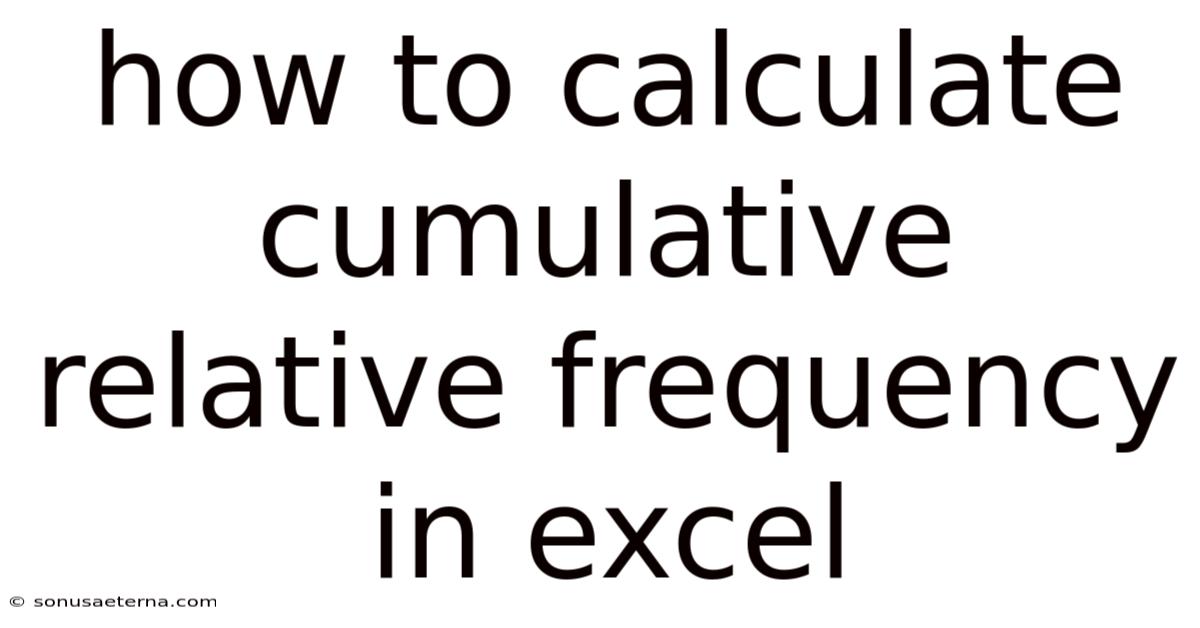
Table of Contents
Imagine tracking the growth of your favorite plant. Each week, you measure its height and diligently record the data. But simply having a list of weekly measurements doesn't paint the whole picture, does it? You want to understand how much the plant has grown relative to its total growth so far, and how frequently it reaches certain growth milestones. This is where cumulative relative frequency comes in, offering a powerful way to analyze trends and patterns in your data.
In the world of data analysis, cumulative relative frequency is a powerful statistical tool that shows the running total of the proportion of data points falling within a specific range or category. It's not just about numbers; it's about uncovering insights and trends hidden within your datasets. Whether you're analyzing sales figures, survey results, or scientific measurements, understanding how to calculate cumulative relative frequency can unlock a deeper understanding of your data's distribution and behavior. And what better tool to use for this than Excel, the ubiquitous spreadsheet software that's likely already at your fingertips? Let's dive into how you can master this technique using Excel, turning raw data into actionable insights.
Mastering Cumulative Relative Frequency Calculation in Excel
Excel is an incredibly versatile tool for data analysis, and calculating cumulative relative frequency is one of the many statistical tasks it handles with ease. This calculation helps us understand the proportion of data points that fall below a certain value, accumulating the relative frequencies as we move through the dataset. It's particularly useful for identifying trends, understanding distributions, and making informed decisions based on data.
At its core, cumulative relative frequency answers the question, "What percentage of my data falls at or below a certain value?" This is fundamentally different from simply looking at frequencies, which only tell you how many times a specific value appears. By accumulating relative frequencies, we gain a clearer understanding of the data's overall distribution, allowing us to see how quickly the proportion of data points increases as we move up the scale of values. This can be invaluable in various fields, from finance to marketing, and even in everyday decision-making.
A Comprehensive Overview of Cumulative Relative Frequency
To truly understand how to calculate cumulative relative frequency, it's essential to grasp the underlying concepts and mathematical foundations. This involves understanding the relationship between frequency, relative frequency, and finally, cumulative relative frequency. Let's break down each of these components:
-
Frequency: The frequency of a specific value in a dataset is simply the number of times that value appears. For instance, if you're tracking the number of customers visiting a store each day, the frequency would be the number of times a particular customer count occurs (e.g., the number of days with 150 customers).
-
Relative Frequency: Relative frequency builds upon frequency by expressing it as a proportion of the total number of data points. It's calculated by dividing the frequency of a specific value by the total number of values in the dataset. This gives you the percentage of times that value appears. For example, if you have 100 days of customer data and 15 days had 150 customers, the relative frequency of 150 customers would be 15/100 = 0.15 or 15%.
-
Cumulative Frequency: Cumulative frequency is the running total of frequencies. For each value in the dataset, the cumulative frequency represents the sum of the frequencies of all values up to and including that value. This helps you see how many data points fall below a certain threshold.
-
Cumulative Relative Frequency: Finally, cumulative relative frequency combines the concepts of relative frequency and cumulative frequency. It's the running total of the relative frequencies. For each value in the dataset, the cumulative relative frequency represents the proportion of data points that fall at or below that value. This is calculated by summing the relative frequencies of all values up to and including that value.
The mathematical formula for cumulative relative frequency is as follows:
- Calculate the frequency of each unique value in your dataset.
- Calculate the relative frequency of each unique value by dividing its frequency by the total number of data points.
- Calculate the cumulative relative frequency for each value by summing the relative frequencies of all values up to and including that value.
Understanding these foundational concepts is crucial before diving into the practical application of calculating cumulative relative frequency in Excel.
Trends and Latest Developments
The use of cumulative relative frequency is constantly evolving alongside advancements in data analysis techniques and software capabilities. Several trends and developments are shaping how this statistical tool is being applied in various fields.
-
Increased Automation: Modern data analysis tools, including advanced features in Excel and specialized statistical software, are automating the calculation of cumulative relative frequency. This allows analysts to focus on interpreting the results rather than spending time on manual calculations.
-
Integration with Data Visualization: Cumulative relative frequency is increasingly being integrated with data visualization techniques. Tools like histograms and ogives (cumulative frequency curves) provide visual representations of the cumulative distribution, making it easier to identify trends and patterns.
-
Big Data Applications: With the rise of big data, cumulative relative frequency is being applied to massive datasets to identify patterns and trends that would be impossible to discern manually. This requires efficient algorithms and scalable computing resources.
-
Machine Learning Integration: Cumulative relative frequency is being used as a feature in machine learning models to improve their accuracy and predictive power. By incorporating cumulative distribution information, models can better understand the underlying data and make more informed predictions.
-
Real-Time Analysis: In dynamic environments like financial markets and online advertising, cumulative relative frequency is being calculated and analyzed in real-time to make timely decisions. This requires efficient data processing and visualization capabilities.
-
Statistical Software: While Excel is useful, more specialized software like R, Python (with libraries like NumPy, Pandas, and Matplotlib), and SPSS provide more advanced statistical capabilities and visualizations. These tools are favored when dealing with very large datasets or when more complex analyses are required.
Professional insights suggest that the future of cumulative relative frequency lies in its seamless integration with other data analysis techniques and its application to increasingly complex datasets. As technology advances, we can expect to see even more sophisticated tools and methods for calculating and interpreting cumulative relative frequency.
Tips and Expert Advice
Calculating cumulative relative frequency in Excel can be straightforward, but to ensure accuracy and efficiency, here are some practical tips and expert advice.
-
Data Preparation is Key: Before you start calculating, ensure your data is clean and properly formatted. This means removing any errors, handling missing values, and organizing your data in a clear, consistent manner. Proper data preparation can save you a lot of time and prevent errors down the line.
- For example, if you have a column of sales data, make sure all the values are numeric and that there are no text entries or special characters. If you have missing values, decide how to handle them – you might choose to replace them with the mean or median, or simply exclude them from your analysis.
-
Use Excel Functions Effectively: Excel has several built-in functions that can simplify the calculation process. The
COUNT,COUNTA, andCOUNTIFfunctions are particularly useful for determining frequencies. TheSUMfunction is essential for calculating cumulative frequencies. TheAVERAGEfunction is also useful for further analysis of your dataset.- For example, if you want to count the number of times a specific value appears in a column, use the
COUNTIFfunction. If you want to calculate the total number of values in a column, use theCOUNTAfunction (which counts non-empty cells).
- For example, if you want to count the number of times a specific value appears in a column, use the
-
Leverage Pivot Tables: Pivot tables are a powerful tool for summarizing and analyzing data in Excel. You can use pivot tables to quickly calculate frequencies, relative frequencies, and cumulative relative frequencies. Pivot tables allow you to easily group and summarize your data, making it easier to identify patterns and trends.
- To use a pivot table, select your data range, go to the "Insert" tab, and click "PivotTable." Drag the relevant fields into the "Rows" and "Values" areas, and then use the "Show Values As" option to calculate relative frequencies and cumulative totals.
-
Double-Check Your Formulas: Always double-check your formulas to ensure they are calculating the correct values. A small error in a formula can lead to inaccurate results, which can have significant consequences.
- For example, make sure you are using the correct cell references and that your formulas are properly summing the values. Use Excel's formula auditing tools to help identify and correct any errors.
-
Use Absolute and Relative Cell References: Understanding the difference between absolute and relative cell references is crucial for creating formulas that can be easily copied and pasted. Use absolute cell references (e.g.,
$A$1) when you want a cell reference to remain constant, and relative cell references (e.g.,A1) when you want it to change relative to the position of the formula.- For example, if you are calculating the relative frequency by dividing the frequency by the total number of data points, use an absolute cell reference for the cell containing the total number of data points so that it doesn't change when you copy the formula down.
-
Visualize Your Results: Once you have calculated the cumulative relative frequencies, visualize your results using charts and graphs. This can help you identify trends and patterns that might not be apparent from the raw data.
- For example, create a line chart to plot the cumulative relative frequencies against the values. This will give you a visual representation of the cumulative distribution.
-
Use Helper Columns: Sometimes, breaking down the calculation into smaller steps using helper columns can make the process easier to understand and debug.
- For example, you can create a helper column to calculate the frequency of each value, another column to calculate the relative frequency, and a final column to calculate the cumulative relative frequency.
-
Sort Your Data: Sorting your data before calculating cumulative frequencies can make the process easier and more intuitive. This is particularly useful when you are working with large datasets.
- For example, sort your data in ascending order before calculating the cumulative frequencies. This will ensure that the cumulative frequencies are calculated correctly.
By following these tips and expert advice, you can effectively calculate cumulative relative frequency in Excel and gain valuable insights from your data.
FAQ
Q: What is the difference between relative frequency and cumulative relative frequency?
A: Relative frequency is the proportion of times a specific value appears in a dataset, calculated by dividing the frequency of that value by the total number of data points. Cumulative relative frequency, on the other hand, is the running total of the relative frequencies. It represents the proportion of data points that fall at or below a certain value.
Q: Why is cumulative relative frequency useful?
A: Cumulative relative frequency is useful for understanding the distribution of data and identifying trends. It allows you to see the proportion of data points that fall below a certain threshold, which can be valuable for making informed decisions.
Q: Can I calculate cumulative relative frequency for non-numerical data?
A: Yes, you can calculate cumulative relative frequency for non-numerical data by assigning numerical values to each category or using a coding scheme. However, the interpretation of the results may be different than for numerical data.
Q: What are some common applications of cumulative relative frequency?
A: Cumulative relative frequency is used in a wide range of fields, including finance (analyzing stock prices), marketing (understanding customer demographics), healthcare (tracking patient outcomes), and manufacturing (monitoring product quality).
Q: How can I visualize cumulative relative frequency?
A: You can visualize cumulative relative frequency using charts and graphs, such as histograms and ogives (cumulative frequency curves). These visualizations can help you identify trends and patterns in the data.
Q: What if I have missing data? How does that affect the calculation?
A: Missing data can affect the accuracy of your calculations. You'll need to decide how to handle missing values, such as replacing them with the mean or median, or excluding them from your analysis. Be sure to document how you handled missing data so that others can understand your analysis.
Q: Is Excel the best tool for calculating cumulative relative frequency, especially with large datasets?
A: Excel is suitable for small to medium-sized datasets. For larger datasets, more specialized statistical software like R, Python (with libraries like Pandas and NumPy), or SPSS may be more efficient and provide more advanced analytical capabilities.
Conclusion
Understanding and calculating cumulative relative frequency in Excel is a valuable skill for anyone working with data. It allows you to transform raw data into actionable insights, providing a deeper understanding of the distribution and behavior of your data. By mastering the techniques and tips discussed in this article, you can confidently analyze data, identify trends, and make informed decisions based on evidence.
Now that you've learned how to calculate cumulative relative frequency, put your knowledge to the test! Download a sample dataset and practice calculating the cumulative relative frequencies using Excel. Share your findings with colleagues or on social media, and don't hesitate to ask questions or seek feedback. By actively engaging with the material and applying it to real-world scenarios, you'll solidify your understanding and unlock the full potential of this powerful statistical tool.
Latest Posts
Latest Posts
-
Who Dies In Catching Fire Movie
Nov 23, 2025
-
When Did Juliet Die In Romeo And Juliet
Nov 23, 2025
-
Can You Start A Sentence With Or
Nov 23, 2025
-
Does Katniss Die In Mockingjay Part 2
Nov 23, 2025
-
A Roman Centurion Was In Charge Of How Many Men
Nov 23, 2025
Related Post
Thank you for visiting our website which covers about How To Calculate Cumulative Relative Frequency In Excel . We hope the information provided has been useful to you. Feel free to contact us if you have any questions or need further assistance. See you next time and don't miss to bookmark.