How Do You Write A Fraction In A Calculator
sonusaeterna
Nov 16, 2025 · 12 min read
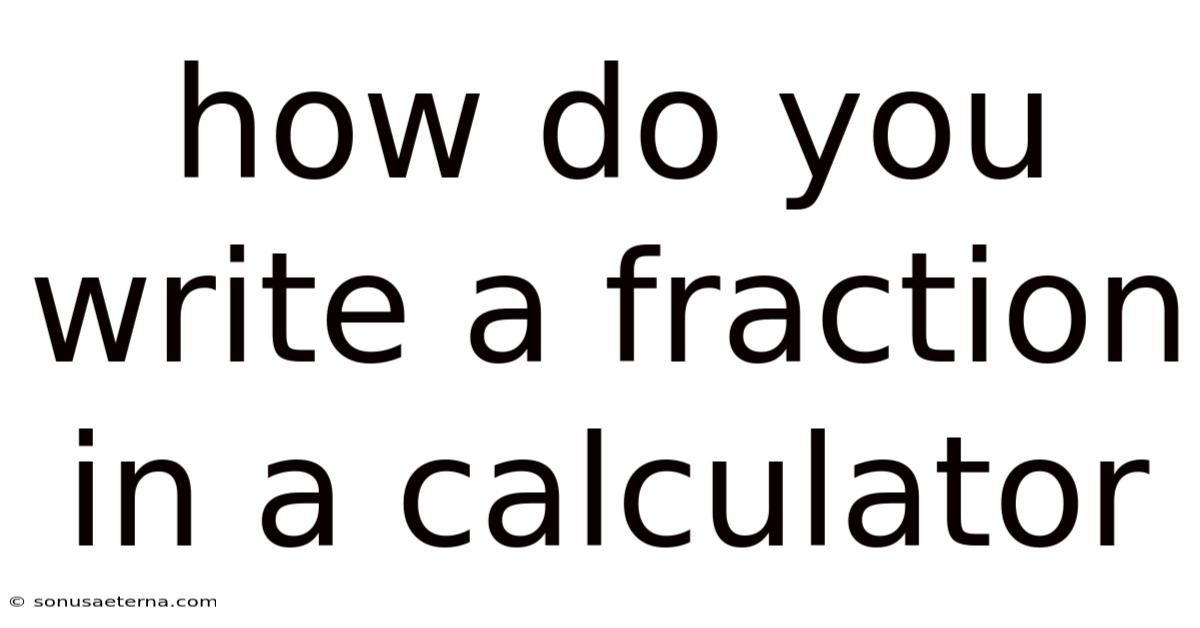
Table of Contents
Have you ever been stuck trying to input a fraction into a calculator? It feels like you're trying to fit a square peg into a round hole, doesn't it? Maybe you're working on a recipe that calls for 2/3 cup of flour, or perhaps you're tackling a math problem involving 5/8. Whatever the case, knowing how to enter fractions correctly is a crucial skill.
Imagine the frustration of getting wrong answers simply because you couldn't input the numbers properly. It's like having all the right ingredients but not knowing the recipe! In this article, we'll break down exactly how to write a fraction in a calculator. We’ll cover various types of calculators, from basic to scientific, and offer tips and tricks to ensure accuracy. Get ready to transform your calculator from a source of frustration into a powerful tool!
Mastering Fractions on Your Calculator
Entering fractions into a calculator might seem straightforward, but it often presents a stumbling block for many. The method varies depending on the type of calculator you're using. Understanding these differences is key to performing accurate calculations.
The ability to properly input fractions is crucial not just for academic purposes but also for everyday tasks. Whether you're a student, a cook, an engineer, or simply someone who needs to perform quick calculations, knowing how to handle fractions on a calculator can save time and reduce errors. In this comprehensive guide, we'll explore various calculators and their specific techniques for fraction input.
Comprehensive Overview of Fractions and Calculators
To effectively write a fraction in a calculator, it’s essential to understand what fractions represent and how different types of calculators handle them. Let's delve into the basics and the evolution of calculator technology.
Understanding Fractions
A fraction is a way to represent a part of a whole. It consists of two numbers: the numerator (the top number) and the denominator (the bottom number), separated by a fraction bar. For example, in the fraction 3/4, 3 is the numerator and 4 is the denominator. This means we have 3 parts out of a total of 4. Fractions can be classified into several types:
- Proper Fractions: The numerator is less than the denominator (e.g., 1/2, 3/4).
- Improper Fractions: The numerator is greater than or equal to the denominator (e.g., 5/3, 7/7).
- Mixed Numbers: A whole number combined with a proper fraction (e.g., 1 1/2, 2 3/4).
Understanding these types is crucial because calculators often handle them differently.
The Evolution of Calculators
Calculators have evolved significantly over the years. Early mechanical calculators paved the way for electronic versions, which became more accessible with the advent of microelectronics. Today, we have basic calculators, scientific calculators, and graphing calculators, each designed for specific purposes.
- Basic Calculators: These are simple devices primarily used for basic arithmetic operations like addition, subtraction, multiplication, and division. They usually have limited functions for fractions.
- Scientific Calculators: These calculators offer a wider range of functions, including trigonometric, logarithmic, and statistical calculations. They often have specific keys for entering and simplifying fractions.
- Graphing Calculators: Advanced calculators that can graph functions, solve equations, and perform complex calculations. They typically have sophisticated fraction handling capabilities.
How Calculators Represent Fractions
Calculators typically represent fractions in one of two ways: as decimals or as fractions. When a fraction is entered, the calculator may automatically convert it to a decimal. However, many scientific and graphing calculators have the ability to display and work with fractions in their native form. This is particularly useful for maintaining accuracy in calculations where decimal approximations can lead to errors.
The method for entering fractions varies depending on the calculator model. Some calculators have a dedicated fraction key, often labeled "a b/c" or similar, while others require you to use the division key and parentheses.
Common Challenges and Misconceptions
One common challenge is understanding the order of operations when fractions are involved. Calculators follow the standard order of operations (PEMDAS/BODMAS), so it's important to use parentheses to ensure the calculation is performed correctly.
Another misconception is that all calculators can handle fractions equally well. Basic calculators may only be able to display fractions as decimals, whereas scientific calculators offer more advanced fraction capabilities.
Understanding these fundamental concepts and the evolution of calculator technology sets the stage for mastering the art of writing fractions in a calculator. In the following sections, we’ll explore specific methods for different types of calculators and provide practical tips to avoid common errors.
Trends and Latest Developments in Calculator Technology
Calculator technology continues to evolve, driven by advancements in computing power and user interface design. Understanding these trends can help you make the most of your calculator and stay ahead of the curve.
Advanced Fraction Handling
Modern scientific and graphing calculators are equipped with sophisticated fraction handling capabilities. They can perform operations such as simplifying fractions, converting between improper fractions and mixed numbers, and even solving equations involving fractions. Some calculators can automatically reduce fractions to their simplest form, saving time and reducing the risk of errors.
User Interface Improvements
Calculator manufacturers are continually improving user interfaces to make them more intuitive and user-friendly. Touchscreen displays are becoming more common, allowing for easier navigation and input. Some calculators also feature color displays and improved graphics, making it easier to visualize mathematical concepts.
Integration with Software and Apps
Many calculators now offer integration with computer software and mobile apps. This allows users to transfer data, create graphs, and perform more complex calculations on their computers or smartphones. Some apps even allow you to scan handwritten equations and convert them into digital form for easy calculation.
Popular Opinions and Data
According to a recent survey, the majority of students and professionals still rely on physical calculators for mathematical tasks, despite the availability of software and apps. This is because physical calculators are often perceived as being more reliable and easier to use, especially in exam settings where electronic devices may be restricted.
Data also shows that scientific calculators are the most commonly used type of calculator, followed by basic calculators and graphing calculators. This reflects the widespread need for advanced mathematical functions in fields such as engineering, science, and finance.
Professional Insights
As technology advances, calculators are becoming more powerful and versatile. However, it's important to remember that calculators are tools, and their effectiveness depends on the user's understanding of mathematical concepts. While calculators can perform complex calculations quickly and accurately, they cannot replace the need for a solid foundation in mathematics.
For professionals, staying up-to-date with the latest calculator technology can improve efficiency and accuracy in their work. However, it's equally important to develop strong problem-solving skills and a deep understanding of the underlying mathematical principles.
In summary, the latest trends in calculator technology focus on enhancing fraction handling, improving user interfaces, and integrating with software and apps. While calculators are becoming more sophisticated, the importance of mathematical literacy remains paramount.
Tips and Expert Advice for Accurate Fraction Input
Entering fractions into a calculator can be tricky, but with the right techniques, you can ensure accuracy and avoid common errors. Here's some expert advice:
1. Know Your Calculator
Before you start working with fractions, take the time to familiarize yourself with your calculator's specific functions. Read the manual and experiment with different features. Identify the fraction key (if there is one) and understand how to use it. Different calculators have different interfaces, so knowing your device inside and out is crucial.
For example, some calculators require you to enter the whole number part of a mixed number first, followed by the fraction part, while others have a dedicated key for mixed numbers. Understanding these nuances will save you time and prevent errors.
2. Use Parentheses Wisely
Parentheses are your best friend when working with fractions, especially in complex expressions. They ensure that the calculator performs the operations in the correct order. Remember the order of operations (PEMDAS/BODMAS): Parentheses, Exponents, Multiplication and Division, Addition and Subtraction.
For instance, if you want to calculate (1/2) + (1/3), you should enter it as (1/2)+(1/3). Without the parentheses, the calculator might interpret it as 1 divided by 2 + 1, all divided by 3, which is not what you intended.
3. Convert Mixed Numbers to Improper Fractions
Mixed numbers can be confusing for calculators, especially if they don't have a dedicated mixed number key. To avoid errors, convert mixed numbers to improper fractions before entering them into the calculator.
For example, to convert 2 1/4 to an improper fraction, multiply the whole number (2) by the denominator (4) and add the numerator (1). This gives you 9. Then, place this number over the original denominator (4), resulting in 9/4. Enter 9/4 into the calculator for accurate results.
4. Simplify Fractions Before Entering
Simplifying fractions before entering them into the calculator can make the calculations easier and reduce the risk of errors. Divide both the numerator and denominator by their greatest common divisor (GCD) to simplify the fraction.
For example, the fraction 6/8 can be simplified by dividing both 6 and 8 by their GCD, which is 2. This gives you 3/4, which is easier to work with.
5. Double-Check Your Input
Always double-check your input before pressing the equals button. It's easy to make a mistake when entering numbers, especially with fractions. Ensure that you have entered the correct numerator and denominator, and that you have used parentheses correctly.
A quick visual check can save you from making costly errors. It's better to spend a few extra seconds verifying your input than to get the wrong answer and have to start over.
6. Practice Regularly
Like any skill, mastering fraction input in a calculator requires practice. The more you use your calculator to work with fractions, the more comfortable and confident you will become.
Try working through practice problems and checking your answers. Use online resources and textbooks to find exercises that involve fractions. The more you practice, the more proficient you will become at entering fractions accurately and efficiently.
By following these tips and expert advice, you can significantly improve your accuracy when working with fractions on a calculator. Remember to know your calculator, use parentheses wisely, convert mixed numbers to improper fractions, simplify fractions, double-check your input, and practice regularly.
FAQ: Frequently Asked Questions About Writing Fractions in a Calculator
Here are some frequently asked questions about writing fractions in a calculator:
Q: How do I enter a simple fraction like 1/2 in a basic calculator?
A: Most basic calculators don't have a dedicated fraction key. You can enter 1/2 as 1 ÷ 2, which will give you the decimal equivalent, 0.5.
Q: What is the "a b/c" key on a scientific calculator?
A: The "a b/c" key is used to enter mixed numbers. The "a" represents the whole number, "b" is the numerator, and "c" is the denominator. For example, to enter 2 1/4, you would press 2, then the "a b/c" key, then 1, then the "a b/c" key again, and finally 4.
Q: How do I convert an improper fraction to a mixed number on a calculator?
A: Some scientific calculators have a function to convert between improper fractions and mixed numbers. Look for a key labeled "d/c" or "Simp" (simplify). Enter the improper fraction, press the function key, and the calculator will convert it to a mixed number.
Q: Why does my calculator give me a decimal answer instead of a fraction?
A: Your calculator may be set to display results in decimal form. Look for a setting or mode that allows you to display results as fractions. This is often found in the "Setup" menu.
Q: How do I add fractions with different denominators on a calculator?
A: You can add fractions with different denominators by finding a common denominator. However, many scientific calculators can handle this directly. Enter the fractions using the fraction key, and the calculator will find the common denominator and perform the addition.
Q: Can I use a calculator to simplify fractions?
A: Yes, many scientific calculators have a function to simplify fractions. Enter the fraction, press the "Simp" key, and the calculator will reduce the fraction to its simplest form.
Q: What should I do if my calculator doesn't have a fraction key?
A: If your calculator doesn't have a fraction key, you can still work with fractions by converting them to decimals. Divide the numerator by the denominator to get the decimal equivalent, and then perform your calculations.
Q: How do I enter a fraction in a graphing calculator?
A: Graphing calculators typically have a fraction function in the "Math" menu. Enter the fraction, go to the "Math" menu, select "Frac," and press "Enter." The calculator will display the result as a fraction.
Q: Is it better to use a calculator or do fractions by hand?
A: It depends on the situation. Calculators are useful for complex calculations and saving time, but it's important to understand the underlying mathematical concepts. Practicing fractions by hand can help you develop a deeper understanding of how they work.
Q: How can I avoid mistakes when entering fractions in a calculator?
A: To avoid mistakes, double-check your input, use parentheses wisely, convert mixed numbers to improper fractions, simplify fractions before entering, and practice regularly.
Conclusion
Mastering how to write a fraction in a calculator is a valuable skill that enhances accuracy and efficiency in various tasks, from academic assignments to everyday calculations. We've explored the basics of fractions, the evolution of calculators, and specific techniques for entering fractions on different types of calculators. By understanding the nuances of your calculator and following expert tips, you can avoid common errors and confidently tackle any fraction-related problem.
Now it's your turn! Experiment with your calculator, practice entering different types of fractions, and explore its advanced features. Don't let fractions intimidate you; instead, embrace them as a manageable and essential part of your mathematical toolkit. Share your experiences and any additional tips you've discovered in the comments below. What challenges have you faced, and how did you overcome them? Your insights can help others master the art of writing fractions in a calculator.
Latest Posts
Latest Posts
-
Is Arabic And Aramaic The Same
Nov 16, 2025
-
What Does It Mean To Have A High Specific Heat
Nov 16, 2025
-
How Many Letters Are There In Hindi Varnamala
Nov 16, 2025
-
1 5 10 As A Decimal
Nov 16, 2025
-
What Way Does The Nile Flow
Nov 16, 2025
Related Post
Thank you for visiting our website which covers about How Do You Write A Fraction In A Calculator . We hope the information provided has been useful to you. Feel free to contact us if you have any questions or need further assistance. See you next time and don't miss to bookmark.