Can You Have Multiple Slide Masters In Powerpoint
sonusaeterna
Nov 14, 2025 · 9 min read
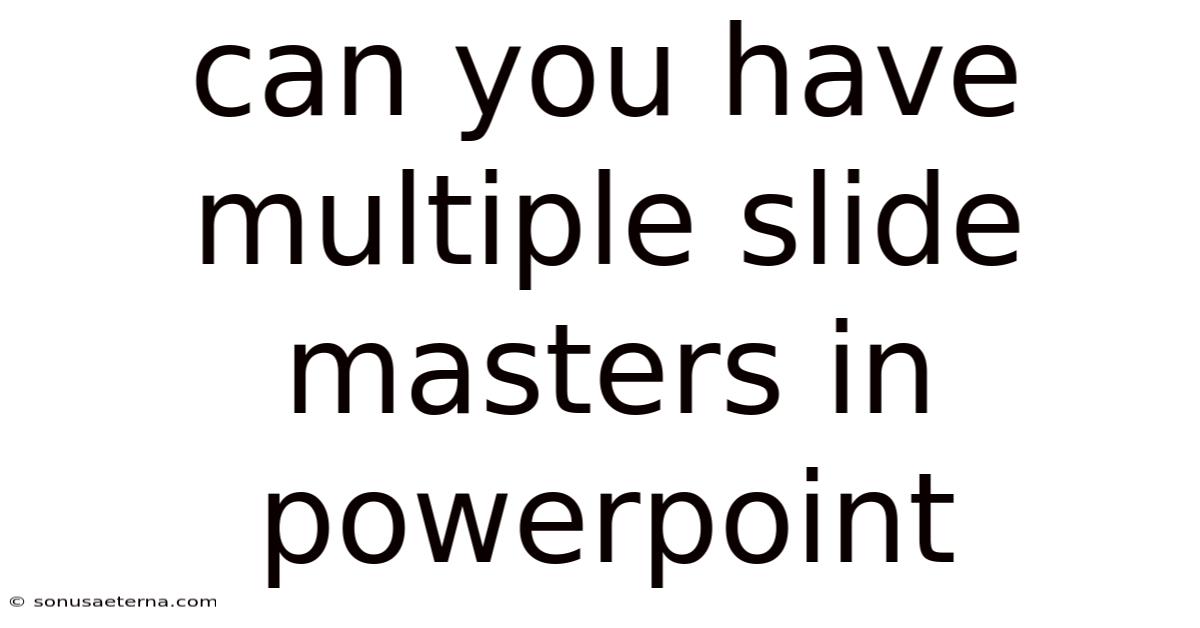
Table of Contents
Have you ever felt limited by the standard templates in PowerPoint, wishing you could blend different design styles within a single presentation? Imagine needing to switch between a formal, corporate look for financial data and a more creative, vibrant theme for marketing ideas. PowerPoint, a ubiquitous tool in the professional world, offers more flexibility than many realize.
The ability to customize and diversify your presentations is crucial, whether you’re pitching a groundbreaking idea or presenting quarterly results. The secret lies in mastering slide masters. While many users are familiar with the basic slide master, the question remains: Can you have multiple slide masters in PowerPoint? The answer is a resounding yes. This capability unlocks a new level of design freedom, allowing you to create visually dynamic and engaging presentations that captivate your audience.
Unveiling the Power of Multiple Slide Masters in PowerPoint
PowerPoint is more than just a tool for displaying bullet points; it's a canvas for storytelling and visual communication. By understanding how to use multiple slide masters, you can transform your presentations from mundane to magnificent. This feature allows you to apply different themes, color schemes, and layouts within the same presentation file, providing a cohesive yet varied visual experience.
Multiple slide masters are particularly useful in scenarios where you need to present different types of information, each requiring its own distinct visual style. For instance, you might use one slide master for the introduction and agenda, another for the main content, and a third for the conclusion or a specific section that needs a unique aesthetic. This approach keeps your audience engaged and helps them differentiate between various segments of your presentation.
Comprehensive Overview of Slide Masters
At its core, a slide master is the top slide in a hierarchy of slides that stores information about the theme and slide layouts of a presentation. It controls the default styles for text, backgrounds, color schemes, fonts, and positioning of elements on all slides based on that master. Think of it as the ultimate template that dictates the overall look and feel of your presentation.
The concept of slide masters has evolved significantly since its inception in early versions of PowerPoint. Initially, users were limited to a single master, which constrained design possibilities. As PowerPoint matured, the introduction of multiple slide masters offered users unprecedented control over their presentation's visual architecture. This advancement allowed for more complex and visually appealing designs, catering to diverse presentation needs.
Slide masters operate on a hierarchical system. The topmost slide master governs the overall theme and styles for all slide layouts associated with it. Below the master slide are the individual slide layouts, each designed for specific content types such as titles, bullet points, charts, or images. When you modify the slide master, those changes cascade down to all associated slide layouts, ensuring consistency across your presentation.
Working with slide masters involves accessing the slide master view, typically found under the "View" tab in PowerPoint. This view displays the slide master and its associated layouts. From here, you can customize various aspects such as background styles, color palettes, font schemes, and placeholder positions. These customizations are then reflected in all slides that use these layouts.
The key benefit of using slide masters is maintaining consistency while allowing for flexibility. Instead of manually formatting each slide, you can make global changes that apply to all slides linked to a specific master. This not only saves time but also ensures a professional and unified look throughout your presentation. Moreover, multiple slide masters allow you to introduce variations in design where needed, making your presentation more engaging and tailored to different sections or topics.
Trends and Latest Developments in PowerPoint Slide Masters
In recent years, there's been a growing trend toward more dynamic and visually engaging presentations. PowerPoint has kept pace by introducing features that enhance the flexibility and creativity of slide masters. One significant development is the improved integration of multimedia elements. Users can now easily embed videos, animations, and interactive elements directly into slide masters, allowing for more immersive presentations.
Data visualization is another area where PowerPoint has made strides. The ability to link charts and graphs dynamically to slide masters ensures that your data is always presented in a consistent and visually appealing manner. This is particularly useful for presentations that involve real-time data updates or complex statistical information.
Another trend is the increasing use of custom themes and templates. Many organizations are creating their own branded slide masters to ensure that all presentations align with their corporate identity. These custom themes often include specific color palettes, fonts, and logo placements, ensuring a consistent brand image across all communications.
Expert insights suggest that the future of PowerPoint will see even greater emphasis on collaboration and accessibility. Features that allow multiple users to work on slide masters simultaneously, along with tools that ensure presentations are accessible to people with disabilities, are likely to become more prominent. This reflects a broader trend toward inclusivity and teamwork in the workplace.
Tips and Expert Advice for Mastering Multiple Slide Masters
To effectively use multiple slide masters, start by planning your presentation's structure. Identify sections that could benefit from a unique visual style. For example, a sales presentation might have a different slide master for customer testimonials than for product demonstrations.
When creating multiple slide masters, maintain a consistent design language. While each master can have its own distinct look, they should all align with the overall theme of your presentation. Use similar color palettes and font styles to create a cohesive visual experience.
Customize slide layouts within each master to suit the content. For example, a slide master for displaying images might have layouts optimized for single images, multiple images, or images with captions. This ensures that your content is always presented in the most effective way.
To avoid confusion, clearly label each slide master and its associated layouts. This makes it easier to identify and apply the correct master to different slides. Use descriptive names that reflect the purpose or content of each master.
Leverage PowerPoint's built-in design tools to enhance your slide masters. Experiment with different background styles, color schemes, and font combinations to create visually appealing and professional-looking presentations. Don't be afraid to explore new features and techniques.
Collaborate with a design expert if you're unsure how to create effective slide masters. A professional designer can help you develop a custom theme that aligns with your brand identity and enhances the visual impact of your presentations. They can also provide guidance on best practices for using multiple slide masters.
Regularly review and update your slide masters to ensure they remain relevant and effective. As your presentation needs evolve, update your masters to reflect these changes. This ensures that your presentations always look fresh and engaging.
FAQ About Multiple Slide Masters in PowerPoint
Q: How do I insert a new slide master in PowerPoint? A: To insert a new slide master, go to the "View" tab and click on "Slide Master." In the Slide Master view, click "Insert Slide Master" on the "Slide Master" tab. This will add a new, blank slide master to your presentation.
Q: Can I apply a slide master to specific slides only? A: Yes, you can apply a slide master to specific slides. In the normal view, select the slides you want to change. Then, go to the "Design" tab, click the dropdown arrow on the themes, and select "Browse for Themes." Find your desired slide master and apply it to the selected slides. Alternatively, in Slide Master view, you can right-click a slide layout and choose "Apply to Selected Slides."
Q: How many slide masters can I have in one presentation? A: PowerPoint does not have a strict limit on the number of slide masters you can include in a presentation. However, it's generally advisable to keep the number manageable to avoid confusion and maintain consistency.
Q: What happens if I delete a slide master that is being used by slides in my presentation? A: If you delete a slide master that is being used by slides in your presentation, those slides will revert to the default slide master. Any custom formatting or design elements specific to the deleted master will be lost.
Q: Can I copy a slide master from one presentation to another? A: Yes, you can copy a slide master from one presentation to another. Open both presentations. In the source presentation, go to the Slide Master view, right-click on the slide master you want to copy, and select "Copy." Then, in the destination presentation, go to the Slide Master view and paste the slide master.
Q: How do I rename a slide master? A: To rename a slide master, go to the Slide Master view. In the pane on the left, right-click on the slide master you want to rename and select "Rename Master." Type the new name and press Enter.
Q: Can I change the order of slide masters in PowerPoint? A: Yes, you can change the order of slide masters in PowerPoint. In the Slide Master view, simply click and drag the slide masters to rearrange them in the desired order.
Q: How do I ensure consistency when using multiple slide masters? A: To ensure consistency, use similar color palettes, font styles, and design elements across all slide masters. Create a design guide that outlines the visual standards for your presentation, and adhere to it when customizing each master.
Conclusion
The ability to use multiple slide masters in PowerPoint is a powerful feature that enables you to create visually diverse and engaging presentations. By understanding how to leverage this functionality, you can tailor your slides to suit different types of content, maintain consistency, and enhance the overall impact of your message. Whether you're presenting complex data, showcasing creative ideas, or delivering a corporate overview, mastering slide masters can elevate your presentations to the next level.
Ready to take your PowerPoint skills to the next level? Experiment with multiple slide masters in your next presentation and discover the creative possibilities. Share your experiences and tips in the comments below, and let's learn from each other!
Latest Posts
Latest Posts
-
What Does I Will Avenge You Meaning
Nov 14, 2025
-
How Old Was Clayton Moore When He Died
Nov 14, 2025
-
How Does The Biosphere Interact With The Hydrosphere
Nov 14, 2025
-
Which Members Of Queen Are Still Alive
Nov 14, 2025
-
Why Was Tobit Removed From The Bible
Nov 14, 2025
Related Post
Thank you for visiting our website which covers about Can You Have Multiple Slide Masters In Powerpoint . We hope the information provided has been useful to you. Feel free to contact us if you have any questions or need further assistance. See you next time and don't miss to bookmark.